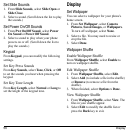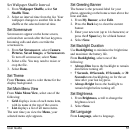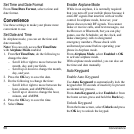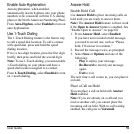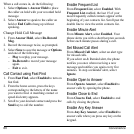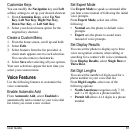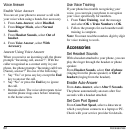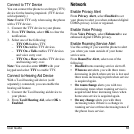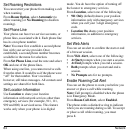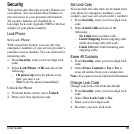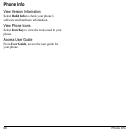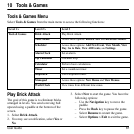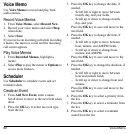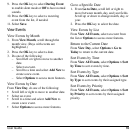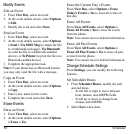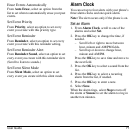64 Network
Set Roaming Restrictions
You can restrict your phone from making a call
when roaming.
From
Roam Option
, select
Automatic
(to
allow roaming) or
No Roaming
(to disallow
roaming).
Set Phone Line
Your phone can have two service accounts, or
phone lines, associated with it. Each phone line
has its own phone number.
Note:
You must first establish a second phone
line with your service provider. Once
established, a second phone number becomes
available in the menu for selection.
From
Set Phone Line
, read the note and select
OK
and one of the phone lines.
When using one line, you cannot receive calls
from the other. It would be as if the phone were
“off” for that number. Your voicemail,
however, still takes messages. All contacts and
settings are shared for both lines.
Set Location Information
Use
Location
to share your location
information with network services other than
emergency services (for example, 911, 111,
999 and 000) in serviced areas. This feature
works only when your phone is in digital
mode. You do have the option of turning off
the locator to emergency services.
From
Location
, select one of the following:
•
911 Only
(default) shares your position
information only with emergency services
when you call your 3-digit emergency
code.
•
Location On
shares your position
information, in addition to emergency
services.
Set Web Alerts
You can set an alert to confirm the start or end
of a browser session.
From
Web Alert
, select one of the following:
•
At Start
prompts when you start a session.
•
At End
prompts when you end a session.
•
Both
prompts when you start and end a
session.
•
No Prompts
sets for no prompts.
Enable Roaming Call Alert
You can set the phone to warn you before you
answer or place a call while roaming.
Note:
Call prompt is disabled when the phone
is in Emergency Mode.
From
Roam Call Alert
, select
Enabled
.
The phone emits a distinctive ring to indicate
when you are roaming during a call. To accept
or place a call while roaming, you must
press
1
.