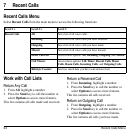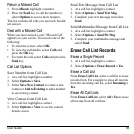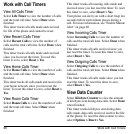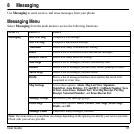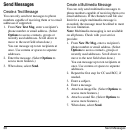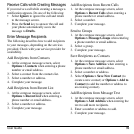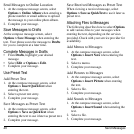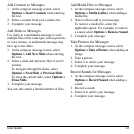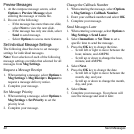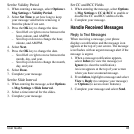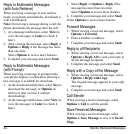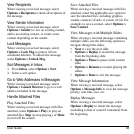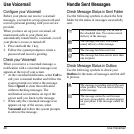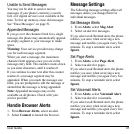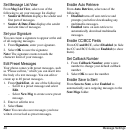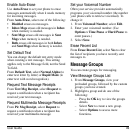42 Send Messages
Preview Messages
1. At the compose message screen, select
Options > Preview Message
when
entering the message or media file.
2. Do one of the following:
– If the message has more than one slide,
select
Next
to view the next slide.
– If the message has only one slide, select
Send
to send message.
– Select
Options
to access more features.
Set Individual Message Settings
The following describes how to set message
settings for individual messages.
Note:
Your selection of each of the following
message settings overrides that selected for all
messages from
Msg Settings
.
Request a Message Receipt
1. When entering a message, select
Options >
Msg Settings > Msg Receipt > Request
to
request a message delivery notice.
2. Complete your message.
Set Message Priority
1. When entering a message, select
Options >
Msg Settings > Set Priority
to set the
priority level.
2. Complete your message.
Change the Callback Number
1. When entering the message, select
Options
> Msg Settings > Callback Number
.
2. Enter your callback number and select
OK
.
3. Complete your message.
Send Messages Later
1. When entering a message, select
Options >
Msg Settings > Send Later
.
2. Select
Immediate
or
Set Time
to set a
specific time to send the message.
3. Press the
OK
key to change the time.
– Scroll left or right to move between the
hour, minute, and AM/PM.
– Scroll up or down to change the hour,
minute, and AM/PM.
4. Select
Next
.
5. Press the
OK
key to change the date.
– Scroll left or right to move between the
month, day, and year.
– Scroll up or down to change the month,
day, and year.
6. Select
Done
.
7. Complete your message. Your phone will
save the message and send it later.