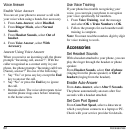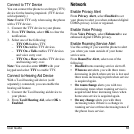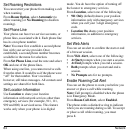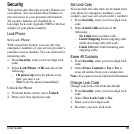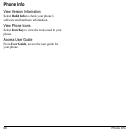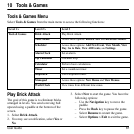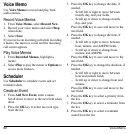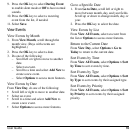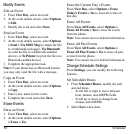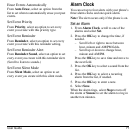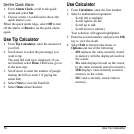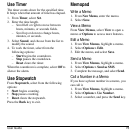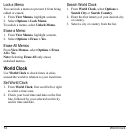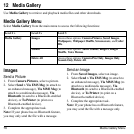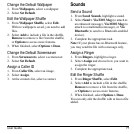70 Scheduler
Modify Events
Edit an Event
1. From
View Day
, select an event.
2. At the event details screen, select
Options
> Edit
.
3. Modify the event and select
Save
.
Send an Event
1. From
View Day
, select an event.
2. At the event details screen, select
Options
> Send > Via MMS Msg
(to attach the file
to a multimedia message),
Via Bluetooth
(to send the file to a Bluetooth-enabled
device), or
To Printer
(to print the file on a
Bluetooth-enabled device).
3. Complete the appropriate task.
Note:
If your phone has no Bluetooth feature,
you may only send the file with a message.
Copy an Event
1. From
View Day
, select an event.
2. At the event details screen, select
Options
> Copy
.
3. Enter a new name for the event.
4. Complete the event and select
Save
.
Erase Events
Erase an Event
1. From
View Day
, select an event.
2. At the event details screen, select
Options
> Erase > Yes
.
Erase the Current Day’s Events
From
View Day
, select
Options > Erase
Today’s Events > Yes
to erase all events on
that day.
Erase All Events
From
View All Events
, select
Options >
Erase All Events > Yes
to erase all events
from the phone.
Note:
You cannot recover deleted information.
Erase All Past Events
From
View All Events
, select
Options >
Erase All Past Events > Yes
to erase all past
events from the phone.
Note:
You cannot recover deleted information.
Change Scheduler Settings
From
Settings
, you can modify the following
features.
Set Scheduler Hours
1. From
Scheduler Hours
, modify the start
and end times.
– Scroll left or right to move between
hour, minute, and AM/PM fields.
– Scroll up or down to change hour,
minute, and AM/PM.
2. Select
Save
when done.