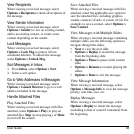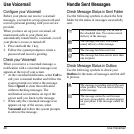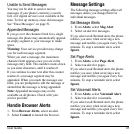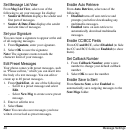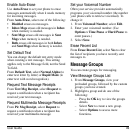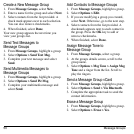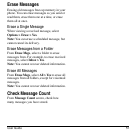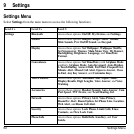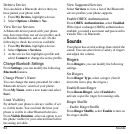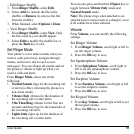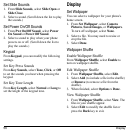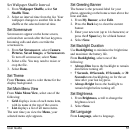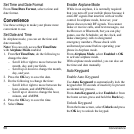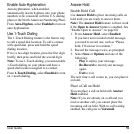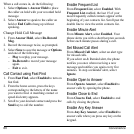User Guide 53
Bluetooth
The Bluetooth® wireless technology (not
available on all phones) enables wireless
connectivity with accessories such as portable
or installed hands-free car kits, headsets,
handsets, computers, and so on. For details,
check with your service provider.
You must use a Bluetooth device (compatible
with Class 2 Bluetooth wireless technology,
version 1.2) in order to use this phone
wirelessly. Bluetooth accessories display a
symbol on your phone.
Enable Bluetooth
Before you can connect your phone with a
Bluetooth device, you need to enable the
Bluetooth feature on your phone.
From
Settings
, select
On/Off > On
.
Pair with a Device
To enable your phone to communicate with a
Bluetooth device, you need to "pair" the device
with your phone. The following instructions
describe the process. You may also need to
reference the user guide provided with your
Bluetooth device.
1. Prepare the Bluetooth device (accessory)
for pairing as described in the device’s user
guide.
2. From
My Devices
, select
Find New
. Your
phone then searches and detects any
available Bluetooth devices in the vicinity.
You must enable the Bluetooth feature on
your phone.
3. At the device list, highlight a device and
select
Add
.
Accept the pairing if prompted.
4. If necessary, enter the password provided
with the Bluetooth device and select
OK
.
With the password accepted, the device
appears in your device list.
Use Bluetooth Devices
Connect to a Device
Before you can use Bluetooth, you must get
your phone ready to communicate with a
device. This is called “connecting.”
To connect your phone to a Bluetooth device,
from
My Devices
, highlight a device and select
Connect
.
A notification appears confirming the
connection. You can now use the device with
your phone.
Disconnect from a Device
From
My Devices
, highlight a connected
device and select
Disconnect
.
Rename a Device
1. From
My Devices
, highlight a device.
2. Select
Options > Rename
.
3. Enter a new name and select
Save
.