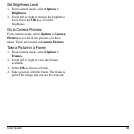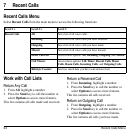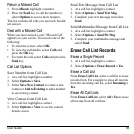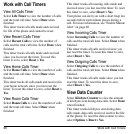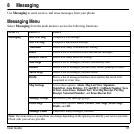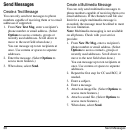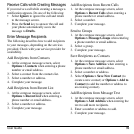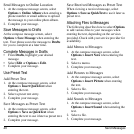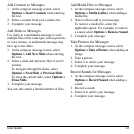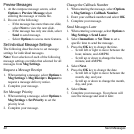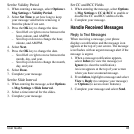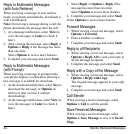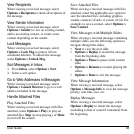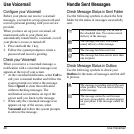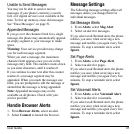40 Send Messages
Send Messages to Online Location
1. At the compose message screen, select
Options > Online Album
when entering a
phone number or email address to upload
the message to your online photo album.
2. Complete your message.
Save Messages to Drafts
At the compose message screen, select
Options > Save Message
when entering the
text. Your phone saves the message to
Drafts
for you to complete at a later time.
Complete Messages in Drafts
•From
Drafts
, highlight your desired
message.
• Select
Edit
or
Options > Edit
.
• Complete your message.
Use Preset Text
Add Preset Text
1. At the compose message screen, select
Options > Insert QuickText
when
entering the text.
2. Select a preset text entry.
3. Complete your message.
Save Messages as Preset Text
1. At the compose message screen, select
Options > Save as QuickText
when
entering the text to use it later as preset text.
2. Complete your message.
Save Received Messages as Preset Text
When viewing a received message, select
Options > Save as QuickText
to use it later as
preset text.
Attaching Files to Messages
The following describes how to select
Options
to add various files to your messages when
entering the text, depending on the services
provided. Check with your service provider for
availability.
Add Memos to Messages
1. At the compose message screen, select
Options > Insert Note
when entering the
text.
2. Select a memo.
3. Complete your message.
Add Pictures to Messages
1. At the compose message screen, select
Options > Insert Picture
when entering
the text.
2. Select a file.
3. Complete your message.
Add Sounds to Messages
1. At the compose message screen, select
Options > Insert Sound
when entering the
text.
2. Select a file.
3. Complete your message.