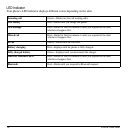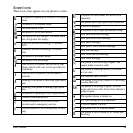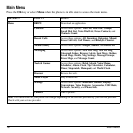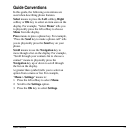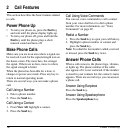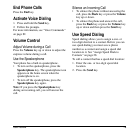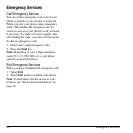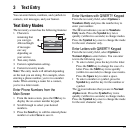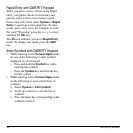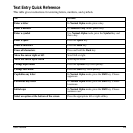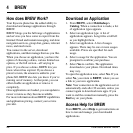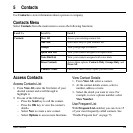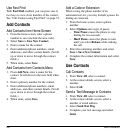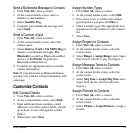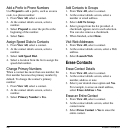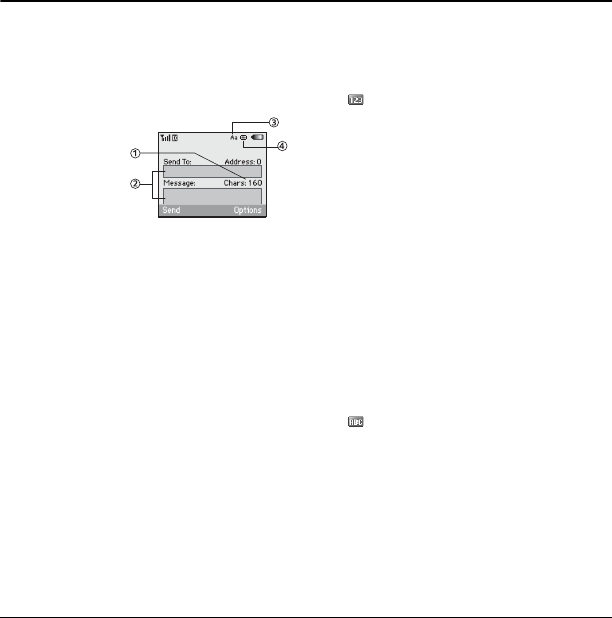
User Guide 21
3 Text Entry
You can enter letters, numbers, and symbols in
contacts, text messages, and your banner.
Text Entry Modes
The text entry screen has the following features:
1. Characters
remaining that
you can type.
Allowed length
of messages
can vary
depending on
your service.
2. Text entry fields.
3. Current capitalization setting.
4. Current text entry mode.
Note:
The entry mode will default depending
on the task you are doing. For example, when
entering a phone number, you’re in a number
mode. When entering a name for a contact,
you’re in a letter mode.
Enter Phone Numbers from the
Main Screen
1. From the main screen, press the
OK
key to
display the on-screen number keypad.
2. Scroll through to select your desired
numbers.
3. Press the
Send
key to call the entered phone
number or select
Save
to save it.
Enter Numbers with QWERTY Keypad
From the text entry field, select
Options >
Numbers Only
and press the number key to
enter your number.
The icon indicates you are in
Numbers
Only
mode. Press the
Symbol
key twice
quickly (within two seconds) to change modes.
Press the
Symbol
key once to change the mode
for the next character only.
Enter Letters with QWERTY Keypad
From the text entry field, select
Options >
Normal Alpha
to enter letters. You can enter
text in the following ways:
• To enter a letter, press the key for the letter.
Press the
Shift
key to change the case of a
letter. Press the
Shift
key twice quickly
(within two seconds) to change case modes.
Press the
Space
key to enter a space.
• To enter a number or symbol, press the
Symbol
key and the key for the number or
symbol.
The icon indicates that you are in
Normal
Alpha
mode. Press the
Symbol
key twice
quickly (within two seconds) to change modes.
Press the
Symbol
key once to change the mode
for the next character only.