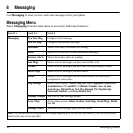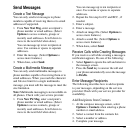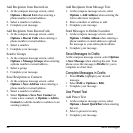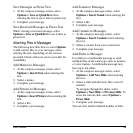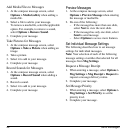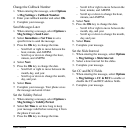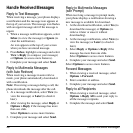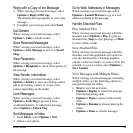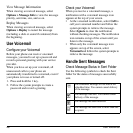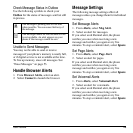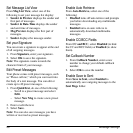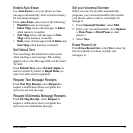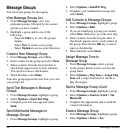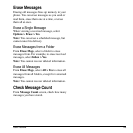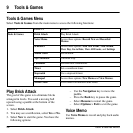User Guide 47
Reply with a Copy of the Message
1. When viewing a received message, select
Options > Reply with Copy
.
The original message appears in your reply
message.
2. Complete your message and select
Send
.
Call Sender
When viewing a received message, select
Options > Call
to call the sender.
Save Received Messages
When viewing a received message, select
Options > Save Message
to save it to
Saved
Msgs
.
View Recipients
When viewing a received message, select
Options > Recipients
to check all recipients of
the message.
View Sender Information
When viewing a received message, select
Options > Sender
to view an existing contact,
add to an existing contact, or create a new
contact depending on the sender.
Lock Messages
When viewing a received message, select
Options > Lock Msg
to protect it from
accidental deletion. To unlock the message,
select
Options > Unlock Msg
.
Sort Messages in Inbox
1. From
Inbox
, select
Options > Sort
.
2. Select a sort option.
Go to Web Addresses in Messages
When viewing a received message, select
Options > Launch Browser
to go to a web
address included in the message.
Handle Attached Files
Play Attached Files
When viewing a received message with files
attached, select
Options > Play
(to play an
attached file),
Stop
(to stop playing), or
Mute
(to turn off the sound).
Save Attached Files
When viewing a received message with files
attached, select the applicable save option to
save the attached files, including graphics,
sounds, contacts (vCard), or events (vCal). For
example, to save a contact, select
Options >
Save Contact
.
View Messages with Multiple Slides
When viewing a received message containing
multiple slides, use the following options to
navigate through the slides.
•
Next
to view the next slide.
•
Options > Replay
to restart the message
from the beginning slide.
•
Options > Pause
to pause at the current
slide.
•
Options > Resume
to resume playing the
slides.
•
Options > Done
to exit the message.