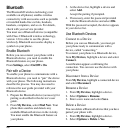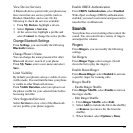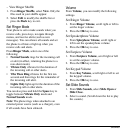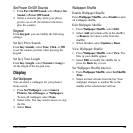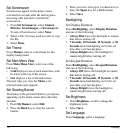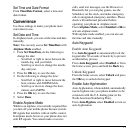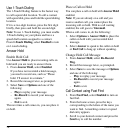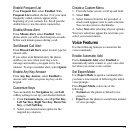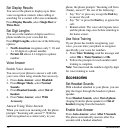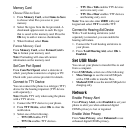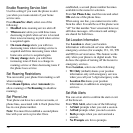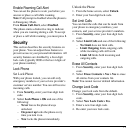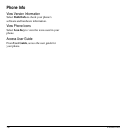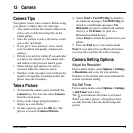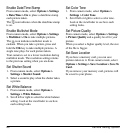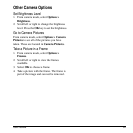74 Accessories
Set Display Results
You can set the phone to display up to three
voice recognition contacts when calling or
searching for a contact with voice commands.
From
Display Results
, select
Single Best
or
Three Best
.
Set Digit Lengths
You can set the number of digits used for a
phone number in your voice dial list.
From
Digit Lengths
, select one of the following
options:
•
North American
recognizes only 7, 10, and
1 + 10 digits in a phone number.
•
Permit All
allows 4-14 digits in a phone
number.
Voice Answer
Enable Voice Answer
You can set your phone to answer a call with
your voice when using a hands-free accessory.
1. From
Auto-Answer
, select
Disabled
.
2. From
Ringer Mode
, select
Normal
Sounds
.
3. From
Headset Sounds
, select
Out of
headset
.
4. From
Voice Answer
, select
With
Accessory
.
Answer Using Voice Answer
When you receive an incoming call, the phone
prompts “Incoming call, answer?”. With the
caller recognized as a contact entry in your
phone, the phone prompts “Incoming call from
(Name), answer?” Do one of the following:
• Say “Yes” or press any except the
End
key
to answer the call.
• Say “No” or press the
End
key to ignore the
call.
• Remain silent. The voice alert repeats twice
and the phone rings once before returning to
the home screen.
Use Voice Training
If your phone has trouble recognizing your
voice, you can train your phone to recognize
specifically your voice for numbers.
1. From
Voice Training
, read the message and
select
OK > Train Numbers > OK
.
2. Follow the prompts for each number until
training is complete.
Note:
You must read the numbers digit by digit
for voice training to work.
Accessories
Set Headset Sounds
With a headset attached to your phone, you can
play the ringer through the headset or phone
speaker.
From
Headset Sounds
, select
Out of phone
(ringing from the phone speaker) or
Out of
headset
(ringing from the headset).
Enable Auto-Answer
From
Auto-Answer
, select
After 5 Seconds
.
The phone automatically answers after five
seconds with a headset attached.