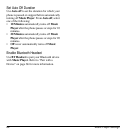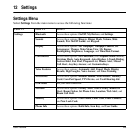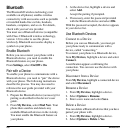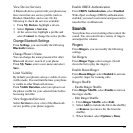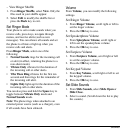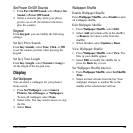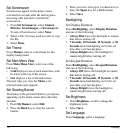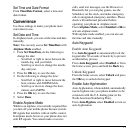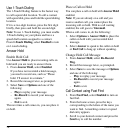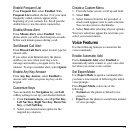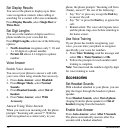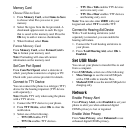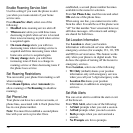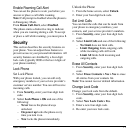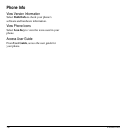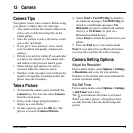72 Convenience
Use 1-Touch Dialing
The 1-Touch Dialing feature is the fastest way
to call a speed dial location. To call a contact
with speed dial, press and hold the speed dialing
location.
If it is a two-digit location, press the first digit
briefly, then press and hold the second digit.
Note:
To use 1-Touch dialing, you must enable
1-Touch dialing on your phone and have a
speed dial location assigned to a contact.
From
1-Touch Dialing
, select
Enabled
to turn
on 1-touch dialing.
Answer Hold
Enable Hold Call
Use
Answer Hold
to place incoming calls on
hold until you are ready to answer them.
1. From
Answer Hold
, select
Enabled
.
If you have not recorded a hold message,
you need to record one, such as “Please
hold. I’ll answer in a minute.”
2. Record the message twice, as prompted.
3. Select
Save
or
Options
and one of the
following:
–
Play
to replay your message.
–
Re-Record
to record your message
again.
–
Exit
to exit.
The next time a call comes in, you can place it
on hold.
Place a Call on Hold
You can place a call on hold with
Answer Hold
enabled.
Note:
If you are already on a call and you
receive another call, you cannot place the
incoming call on hold. With no call waiting
enabled, the call goes to
Voicemail
.
When a call comes in, do the following:
1. Select
Options > Answer Hold
to place the
caller on hold with your recorded hold
message.
2. Select
Answer
to speak to the caller on hold
or
End Call
to hang up without speaking.
Change Hold Call Message
1. From
Answer Hold
, select
Re-Record
Msg
.
2. Record the message twice, as prompted.
3. Select
Save
to save the message or
Options
and one of the following:
–
Play
to replay your message.
–
Re-Record
to record your message
again.
–
Exit
to exit.
Call Contact using Fast Find
1. From
Fast Find
, select
Enabled
to turn on
fast find.
2. From the home screen, press the keys
corresponding to the letters of the name you
want to find. A matching contact or speed
dial entry appears.
3. Scroll to your desired contact and press the
Send
key to call the number.