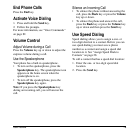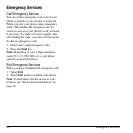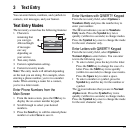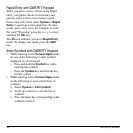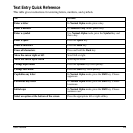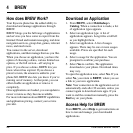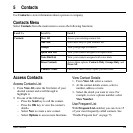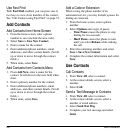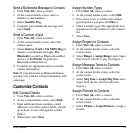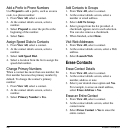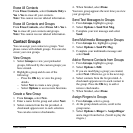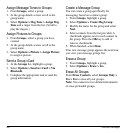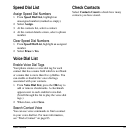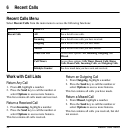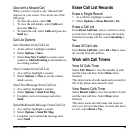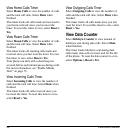User Guide 27
Send a Multimedia Message to Contacts
1. From
View All
, select a contact.
2. At the contact details screen, select a
number or email address.
3. Select
Send Pic Msg
.
4. Complete your multimedia message and
select
Send
.
Send a Contact vCard
1. From
View All
, select a contact.
2. At the contact details screen, select the
contact name.
3. Select
Send as vCard > Via MMS Msg
(to
attach to a multimedia message),
Via
Bluetooth
(to send to a Bluetooth-enabled
device), or
To Printer
(to print on a
Bluetooth-enabled device).
4. Complete the appropriate task to send the
contact information.
Note:
If your phone has no Bluetooth feature,
you may only send the contact information with
a message.
Customize Contacts
Edit Contact Details
1. From
View All
, select a contact.
2. At the contact details screen, select
Edit
.
3. Enter additional phone numbers, email
addresses, and other contact details. (Scroll
up or down to move through the contact
fields.)
4. When done, select
Save
.
Assign Number Types
1. From
View All
, select a contact.
2. At the contact details screen, select
Edit
.
3. Press down twice to scroll to the number
type dropdown and press the
OK
key.
4. Select a number type. The appropriate icon
appears next to the number in your contacts
list.
5. Select
Save
.
Assign Ringers to Contacts
1. From
View All
, select a contact.
2. At the contact details screen, select the
contact name.
3. Select
Ringer > Assign Ringer
and a ringer
from the list. (Scroll to play the ringers.)
Assign Message Tones to Contacts
1. From
View All
, select a contact.
2. At the contact details screen, select the
contact name.
3. Select
Msg Tone > Assign Msg Tone
and a
ringer from the list. (Scroll to play the
ringers.)
Assign Pictures to Contacts
1. From
View All
, select a contact.
2. At the contact details screen, select the
contact name.
3. Select
Picture > Assign Picture
to assign a
picture.