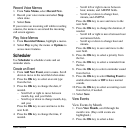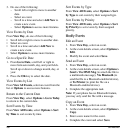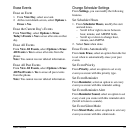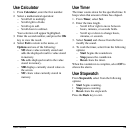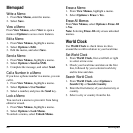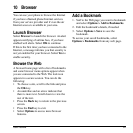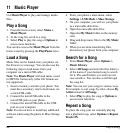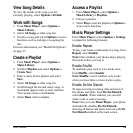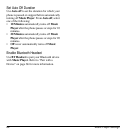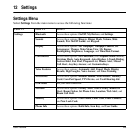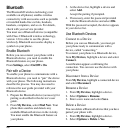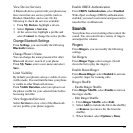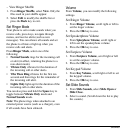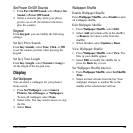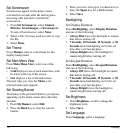User Guide 63
View Song Details
To view the details of the song your are
currently playing, select
Options > Details
.
Work with Songs
1. From
Music Player
, select
Options >
Music Library
.
2. Select
All Songs
or other song list.
3. Scroll to a song and select
Options
to access
functions such as locking or assigning the
file.
For more information, see “Media File Options”
on page 37.
Create a Playlist
1. From
Music Player
, select
Options >
Music Library
.
2. Scroll to
Playlists
and select
Options >
Create New
.
3. Enter a name for the playlist and select
Save
.
4. Select
All Songs
or other song list.
5. Scroll through the list and select songs. A
checkmark appears next to each selection.
You can also remove checkmarks.
6. Select
Done
, when complete.
Access a Playlist
1. From
Music Player
, select
Options >
Music Library > Playlists
.
2. Choose a playlist.
3. Select
Play
to start the playlist or
Options
to
access more functions.
Music Player Settings
From
Music Player
, select
Options > Settings
to adjust the following features.
Enable Repeat
To play your tracks continuously in a loop, from
Repeat
, select
Enable
.
Note:
Once enabled, your phone keeps playing
the tracks unless you stop it.
Enable Shuffle
To randomly play each of your tracks once,
from
Shuffle
, select
Enable
.
Note: Shuffle
, even if enabled, only works
when you have three or more tracks to play.
Enable Do Not Disturb
To stop receiving incoming calls and most of
the alarms and alerts, from
Do Not Disturb
,
select
Enable
. When enabled, you can still
make a call or send a message.
Note:
Once you exit
Music Player
, your phone
automatically disables
Do Not Disturb
,
showing all alarms and alerts received with
Do
Not Disturb
enabled at the main screen.