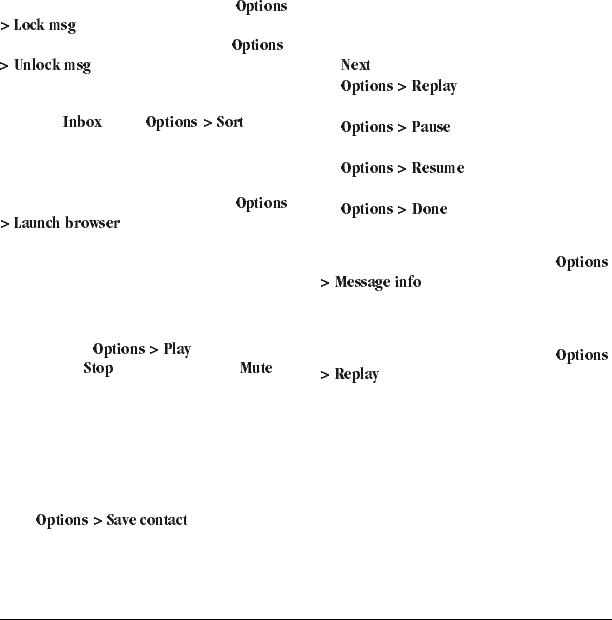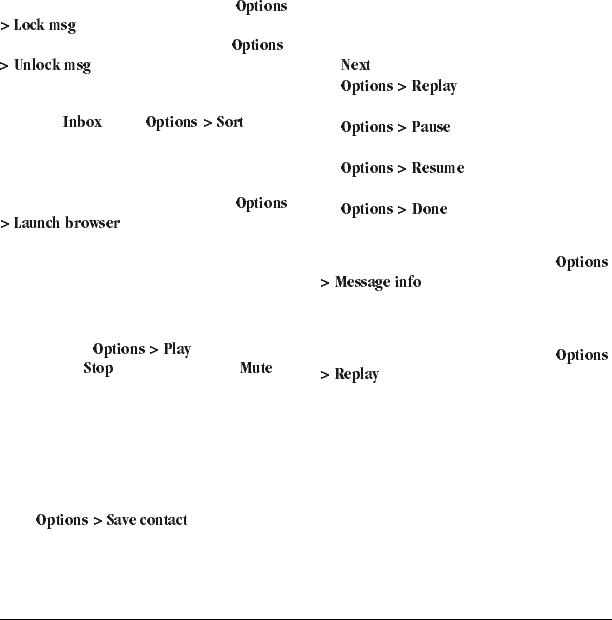
22 Use Voicemail
Lock Messages
When viewing a received message, select
to protect it from accidental
deletion. To unlock the message, select
.
Sort Messages in Inbox
1. From , select .
2. Select a sort option.
Go to Web Addresses in Messages
When viewing a received message, select
to go to a web address
included in the message.
Manage Attached Files
Play Attached Files
When viewing a received message with files
attached, select
(to play an
attached file),
(to stop playing), or
(to turn off the sound).
Save Attached Files
When viewing a received message with files
attached, select the applicable save option to save
the attached files, including graphics, sounds, or
events (vCal). For example, to save a contact,
select
.
View Messages with Multiple Screens
When viewing a received message containing
multiple screens, use the following options to
navigate through the screens.
• to view the next screen.
•
to restart the message
from the first screen.
•
to pause at the current
screen.
•
to resume scrolling
through the message.
•
to exit the message.
View Message Information
When viewing a received message, select
to view the message priority,
sent time, size, and so on.
Replay Messages
When viewing a received message, select
to restart the message (including a
screen or sound if contained) from the beginning.
Use Voicemail
Configure your Voicemail
Before your phone can receive voicemail
messages, you need to set up a password and
record a personal greeting with Virgin Mobile.
When you have set up your voicemail, all
unanswered calls to your phone are automatically