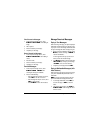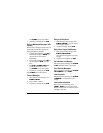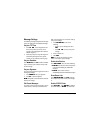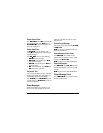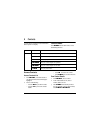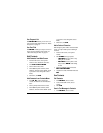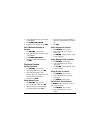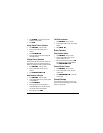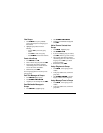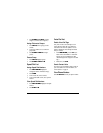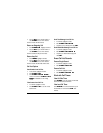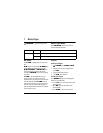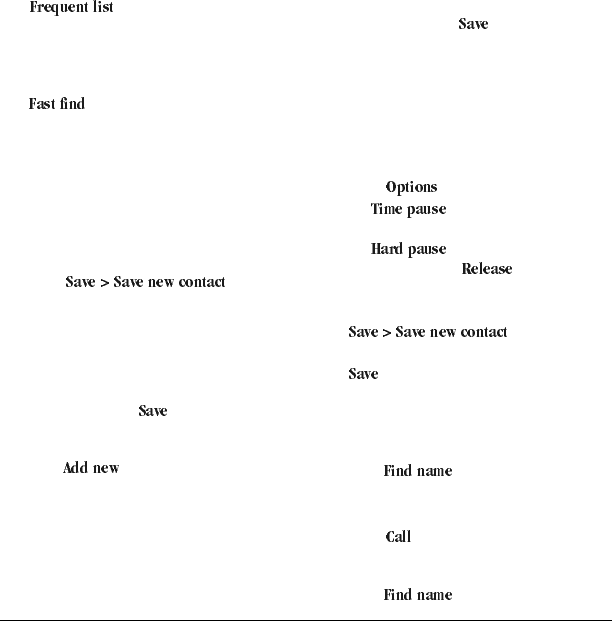
User Guide 27
Use Frequent List
With enabled, you can view 15 of
your most frequently called contacts. See “Enable
Frequent List” on page 62.
Use Fast Find
With enabled, you can press one or two
keys to view close matches of the contact. See
“Call Contact using Fast Find” on page 62.
Add Contacts
Add Contacts from Main Screen
1. From the main screen, enter a phone
number to save (include the area code).
2. Select
.
3. Enter a name for the contact.
4. Enter additional phone numbers, email
addresses, and other contact details. (Scroll
up or down to move through the contact
fields.)
5. When done, select
.
Add Contacts from Contacts Menu
1. From , enter a name for the
contact. Scroll down to the next field when
done.
2. Enter a primary number for the contact.
3. Enter additional phone numbers, email
addresses, and other contact details. (Scroll
up or down to move through the contact
fields.)
4. When done, select
.
Add a Code or Extension
When saving the phone number of an automated
service, you may include a pause for dialing an
extension.
1. From the main screen, enter a phone
number.
2. Select
and a type of pause:
–
causes the phone to stop
dialing for two seconds.
–
causes the phone to wait
until you select
while making
the call.
3. Enter the remaining numbers and select
.
4. Complete the contact information and select
.
Use Contacts
Call Contacts
1. From , select a contact.
2. At the contact details screen, select a
number.
3. Select
.
Send a Text Message to Contacts
1. From , select a contact.