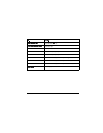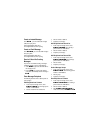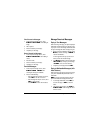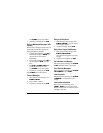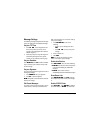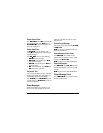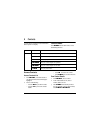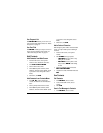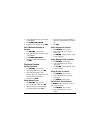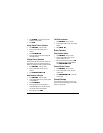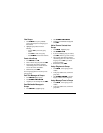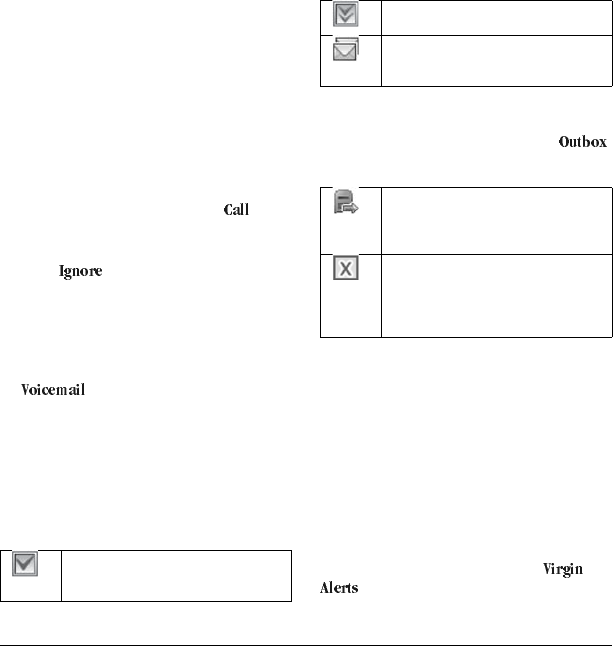
User Guide 23
transferred to voicemail, even if your phone is in
use or turned off.
1. Press and hold the 1 key.
2. Follow the system prompts to create a
password and record a greeting.
Check your Voicemail
When you receive a voicemail message, a
notification with a voicemail message icon
appears at the top of your screen.
• At the voicemail notification, select to call
your voicemail number and follow the system
prompts to retrieve the message.
Select to clear the notification without
checking messages. The notification icon
remains on top of the screen until you listen to
the message.
• When only the voicemail message icon
appears on top of the screen, select
and follow the system prompts to
retrieve the message.
Handle Sent Messages
Check Message Status in Sent Folder
Use the following symbols to check the Sent folder
for the status of messages successfully sent.
Check Message Status in Outbox
Use the following symbols to check your
for the status of messages sent but still in process.
Unable to Send Messages
You may not be able to send or receive messages
if your phone’s memory is nearly full, or if digital
service is not available at the time. To free up
memory, erase old messages. See “Erase
Messages” on page 25.
Review Virgin Alerts
Your phone automatically saves all the Virgin
Alerts received.
To review a Virgin Alert, select it from
. The most recent alerts appear at the top.
The message was sent. You cannot
cancel delivery of the message.
The message has been received.
The message has been sent to more
than one recipient.
The message is pending and will be sent
when possible. You can cancel delivery
of the message.
The message cannot be sent because
service is not available. An alert appears
on your phone if the message cannot be
sent.