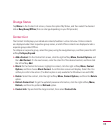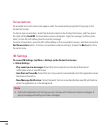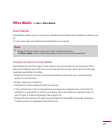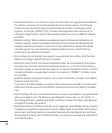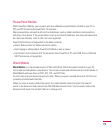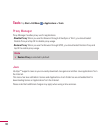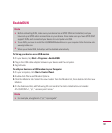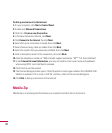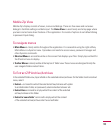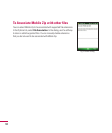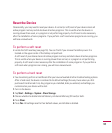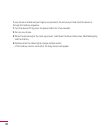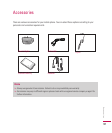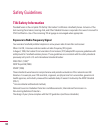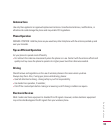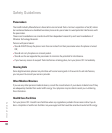123
Mobile Zip View
Mobile Zip’s display consists of views, menus and dialogs. There are five views and numerous
dialogs to facilitate settings and data input. The
Home View
is used mainly as startup page where
you learn and set some basic features of the application. It consists of options to set default dialog
in password input dialog.
To navigate menus
•
Main Menu
is clearly visible throughout the application. It is accessible using the right softkey.
Main Menu is a dynamic menu. It provides commands to access views, password manager and
other dynamic commands.
•
Shortcut Menu
is accessible while on the screen that displays your files. Simply tap and hold for
the Shortcut menu to display.
•
Toolbar Menus
is clearly visible at the top bar of folder view. These menus are designed to help the
user navigate folders and sort items.
To Extract ZIP Archive/Archives
In the selected folder view, tap and hold on the selected archive/archives. On the folder shortcut context
menu, select:
•
Extract...
command to extract the selected archive/archives with option
to set destination folder, set password, select extraction behavior etc.
•
Extract Here
command to simply extract the content of the selected
archive/archives in this folder.
•
Extract to ‘name folder’
command to simply extract the content
of the selected archive/archives into the named folder.