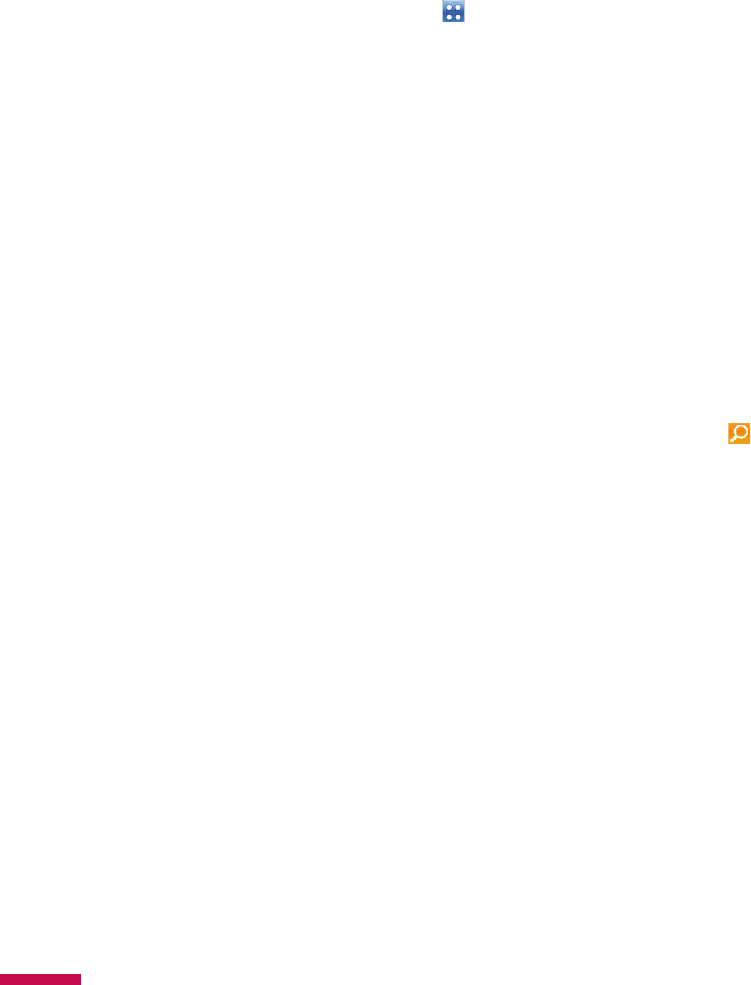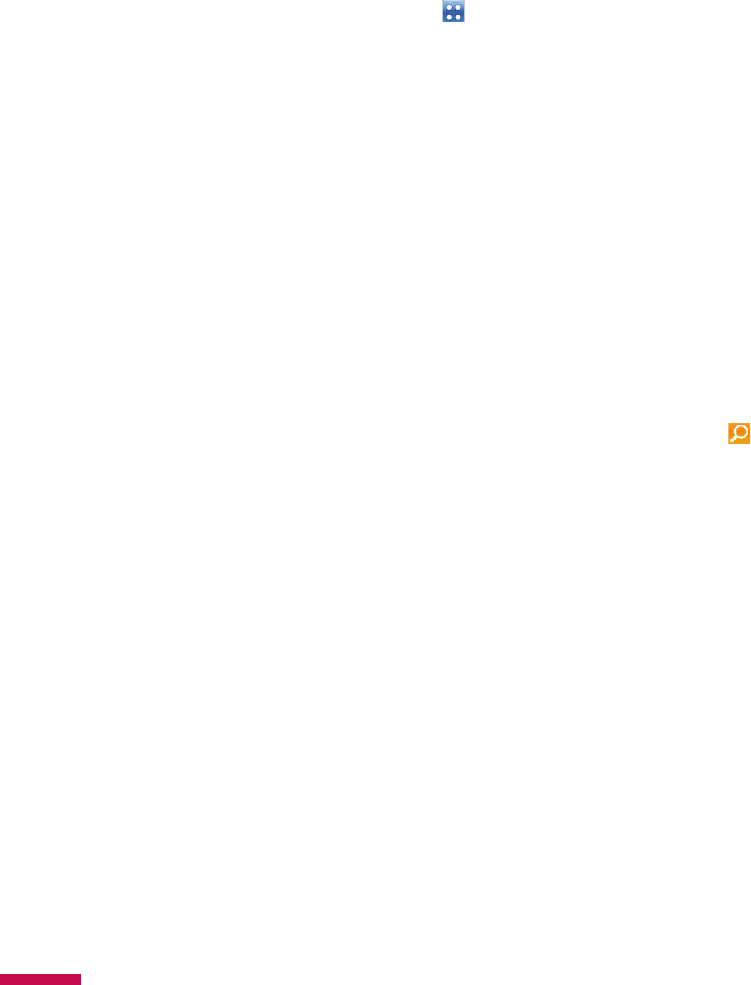
50
Contacts
Tap
Start >
LG Menu > LG Contacts in the Communications tab
Overview of Contacts
Contacts serves as your address book and information storage space for the people and businesses you
communicate with. You can store phone numbers, e-mail addresses, home addresses, and any other
information that relates to a contact, such as a birthday or an anniversary date. You can also add a picture
(if the contact is saved in the Phone’s memory) or assign a ring tone to a contact.
From the contact list, you can quickly communicate with people. Tap a contact in the list for a summary of
contact information. From there, you can call, send a message and so on.
Searching for a contact
1.
Start > LG Menu > LG Contacts
(In the Communications tab).
2.
Browse the Contacts list to find the Contact you are looking for or touch on the top of the list and
enter the contact name using the keypad.
3.
Select the contact you want, then the options appear on the screen. Choose what you would do from
the Send Message, Blog, Video Share, Send Vcard, Edit, Change Storage, and Delete functions.
You can also view the contacts in 4 categories such as Contacts, Groups, Favorites, and Recently Viewed
by tapping the box on top of the screen (Contacts is set to default).
Adding a new contact
Select LG Contacts to open the address book. Tap
New Contacts
and enter the new contact information
such as Name, Company, Displayed Name Type and so on. You can also choose whether to save the
contact to Handset or USIM and
Add Picture.