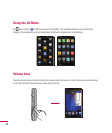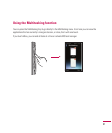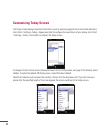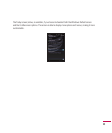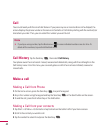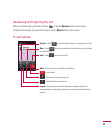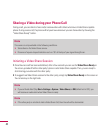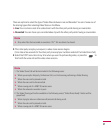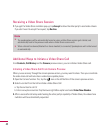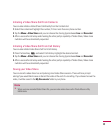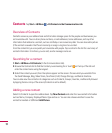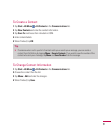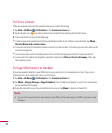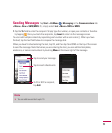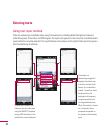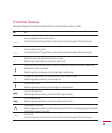48
Receiving a Video Share Session
1.
If you get the Video Share invitation pop-up, tap
Accept
to allow the other party to send video stream.
If you don’t want to accept the request, tap
Decline
.
Note
v
The speakerphone will be automatically turned on when a Video Share session gets started, and
automatically back to the previous mode when a Video Share session ends.
v
When a Hands-free device (Bluetooth or stereo headset) is connected, Speakerphone will not be turned
on automatically.
Additional Ways to Initiate a Video Share Call
From
Contacts
,
Call History
and the
Camera
preview screen, you can initiate a Video Share call.
Initiating a Video Share Call From Camera Preview
When you see scenery through the camera preview screen, you may want to share. Then you can initiate
the video share call with who has a video share capable phone.
1.
Open the Camera function. The, tap the icon on the left bottom of the camera preview screen.
2.
Select a contact from the list to initiate a Video Share Call:
a. Tap the number to call. Or
b. Enter a new phone number. Tap the lower-right Menu option and select
Enter New Number.
3.
After a successful call setup and checking the other party’s capability of Video Share, the video share
invitation will be automatically requested.