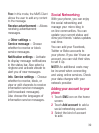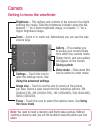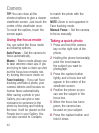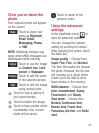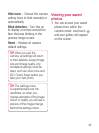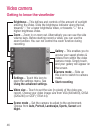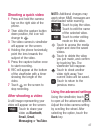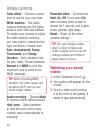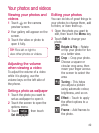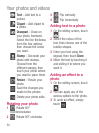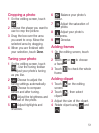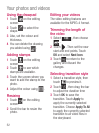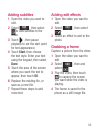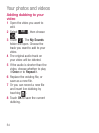47
Shooting a quick video
1
Press and hold the camera
key on the right side of the
phone.
2
Then slide the capture button
down position, the icon will
change to .
3
The video camera’s viewfinder
will appear on the screen.
4
Holding the phone horizontally,
point the lens towards the
subject of the video.
5
Press the capture button once
to start recording.
6
REC will appear at the bottom
of the viewfinder with a timer
showing the length of the
video.
7
Touch on the screen to
stop recording.
After shooting a video
A still image representing your
video will appear on the screen.
Share
Touch to share your
video as
Bluetooth
,
Email
,
Gmail
,
Messaging
or
YouTube.
NOTE:
Additional charges may
apply when MMS messages are
downloaded while roaming.
Play
Touch to play the video.
Rename
Touch to edit the name
of the selected video.
Edit
Touch to enter editing
mode on this video.
Touch to access the media
player and view the saved
videos.
Touch to delete the video
you just made, and confirm
by touching Yes. The
viewfinder will reappear.
Touch to shoot another
video right away. Your
current video will be saved.
Touch to return to the
previous menu.
Using the advanced settings
Using the viewfinder, touch
to open all the advanced options.
Adjust the video camera setting
by scrolling the wheel. After
selecting the option, touch the
Back
key.