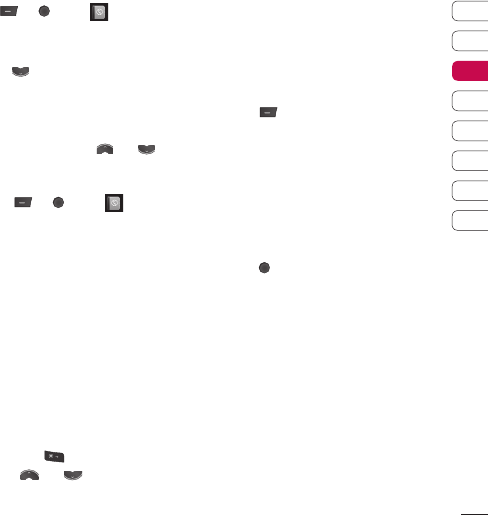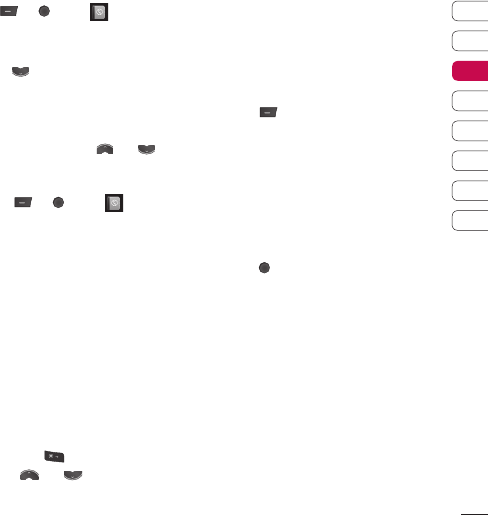
21
01
02
03
04
05
06
07
08
Searching for a contact
Press or , select and choose
Search.
Or, using the slightly quicker method…
1 Press from the standby screen.
2 Enter the fi rst letter of the contact you
want to call.
3 To scroll through the contacts and their
different numbers use
and .
Adding a new contact
1 Press or , select and choose
New Contact.
2 Choose whether to store your new contact
on your Phone or SIM card.
3 Enter all the information you have in the
fi elds provided and select Save.
Or, using the slightly quicker method…
1 Enter the number you wish to store from
the standby screen and select Options
and choose Save, Set number type.
2 Enter the relevant information as above
and select Save.
Note: When you are storing a contact’s email
address, press
to enter a symbol and
scroll with
and
until you see @.
Contact options
There are many things you can do when
viewing a contact. Here’s how to access and
use the options menu:
1 Open the contact you’d like to use. See
Searching for a contact above.
2 Press to open the list of options.
From here you can:
Edit - Change any of the contact’s details.
Send via - Send the contact’s details to
another person as a business card. Choose
to send as a Text message, Multimedia
message, via Bluetooth or by Email.
Delete - Delete the contact. Select OK or
press
if you are sure.
New contact - Add a new contact.
Copy to SIM/Phone - Choose to move or
copy to the SIM card or phone (depending
on where you originally saved the contact).
The Basics
Contacts