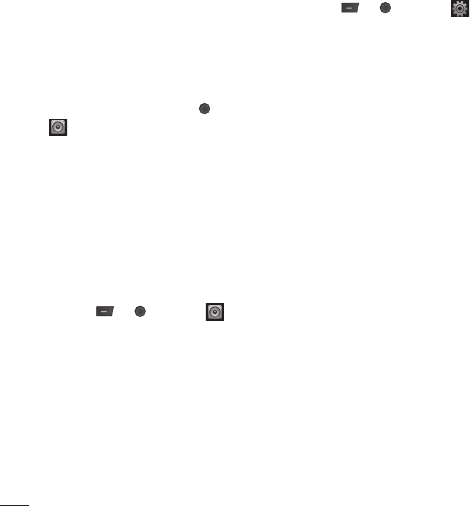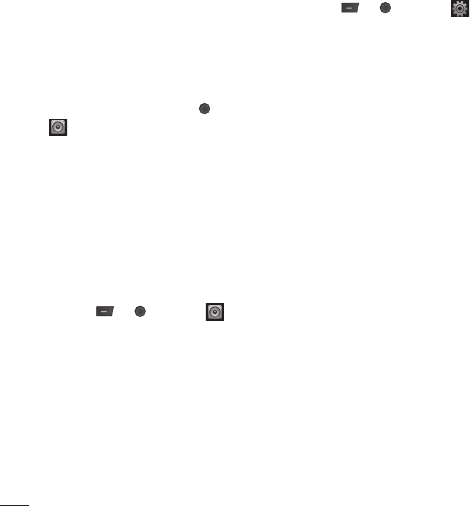
LG KM501 | User Guide
50
Settings
Within this folder you can adapt your settings
to make your KM501 personal to you.
Note: For information on call settings see
page 20.
Personalising your profi les
You can quickly change your profi le from the
standby screen. Simply press
and select
, then the profi le you would like to
activate. Choose from:
General
Silent
Vibrate only
Outdoor
Headset
Using the Settings menu you can personalise
each profi le setting.
1 Press or and select
.
2 Choose the profi le setting you want to edit
and select Personalise.
3 For the Silent and Vibrate only profi les,
you can adapt the vibration. For the other
profi les, you can change all of the sounds
and alert options available in the list,
including your Call alert type, Ring tones,
Ring Volume and Message alert type and
so on (please refer to your handset for
details).
Changing your screen settings
1 Press or and select
.
2 Select Display and choose from:
Wallpaper - Choose a wallpaper to
appear on your screen display.
Clocks - Choose a style of the clock to
appear on your screen display.
Backlight timer - Choose how long the
backlight remains on for.
Brightness - Adjust the screen
brightness.
Home screen shortcut - Change by
selecting On/ Off if you want to display or
not home screen shortcut icons on idle
screen.
Theme - Quickly change the whole look of
your screen.
Menu style - Change the menu view from
Grid view to List view or vice versa.
Dial style - Adjust the font style for when
you are typing a phone number.
Standby text - Choose to add a message
to your standby screen.
Network name - Choose to show or hide
the network name.
Note: The longer the backlight is on for, the
more battery power is used and you may need
to charge your phone more often.
Settings