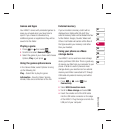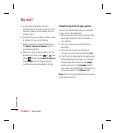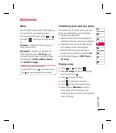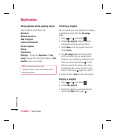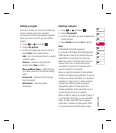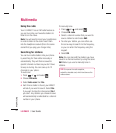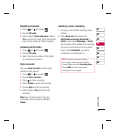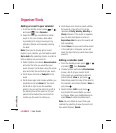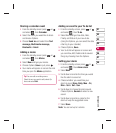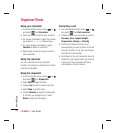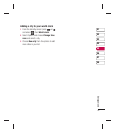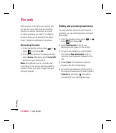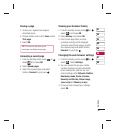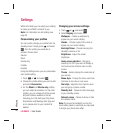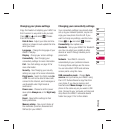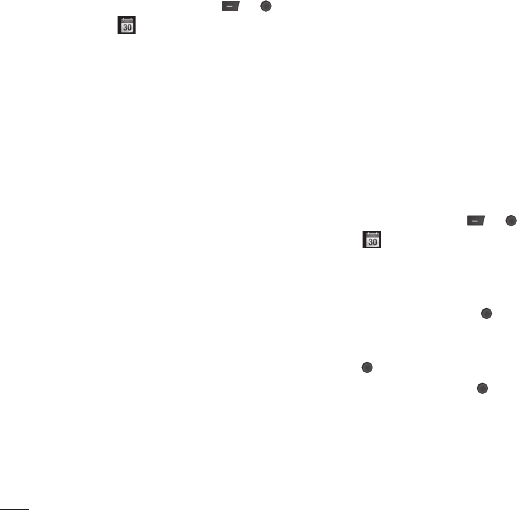
LG KM501 | User Guide
44
Adding an event to your calendar
1 From the standby screen press or ,
and select
, then Calendar.
2 Select the date you would like to add an
event to. You can choose a date either
by scrolling to it using arrow keys or by
selecting Options and manually entering
the date.
Note: Once you’ve already got an event
saved in your calendar, you will need to select
Go to date after selecting Options in order to
enter a date to set your event to.
3 Select Options and choose New schedule
and enter the time you would like your
event to begin. Scroll down using the arrow
keys and enter the end time of your event.
4 Scroll down and enter a Subject for the
event.
5 Scroll down again and choose whether you
would like to set an Alarm for the event.
Scroll left or right to see the available
options. You can set the alarm to go off at
the starting time of the event or at a set
period of time before the event starts to
remind you the event is coming up.
6 Scroll down once more to select whether
the event is a one-off or if it is to be
repeated at Daily, Weekly, Monthly or
Yearly intervals. If the event is repeated,
you can also scroll down to enter an
Expiration date for when the events will
stop completely.
7 Select Save and your event will be saved
in the calendar. A triangular cursor will
mark the days that any events have been
saved to.
Editing a calendar event
1 From the standby screen press or ,
and select
, then Calendar.
2 Choose Options and select All schedules
to see a list of all your events. Scroll
to the event you would like to edit and
select Options, View or just press
.
Alternatively select the day of the event in
the calendar and choose Options, View or
just press
.
3 Select Options, Edit or just press
and scroll to the event detail you want
to change. Make your modifi cations and
select Save to store the edited event.
Note: You can delete an event from your
calendar by selecting to view the event and
then select Options, Delete.
Organiser/Tools
Get organised