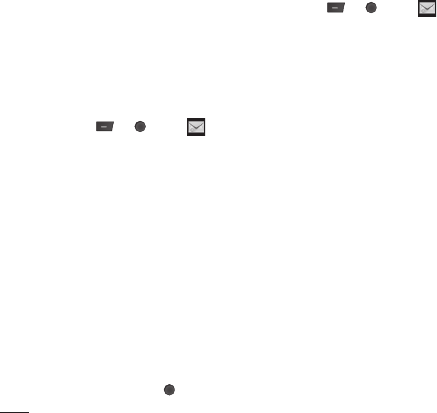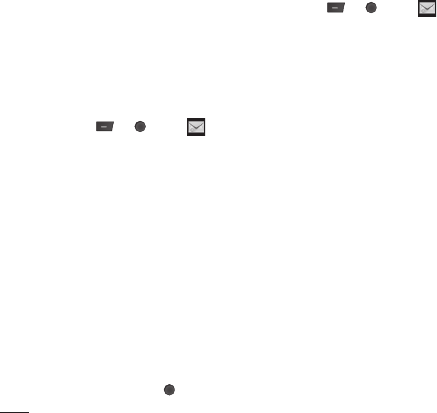
LG KM501 | User Guide
26
If you see the message No space for SIM
message you should delete some messages
from your inbox which are saved in your
SIM Card.
If you see the message No space for
messages you can delete messages to
create space.
Using templates
You can create templates for the Text and
Multimedia messages you send most
frequently. There are some templates already
on your phone, which you can edit if you wish.
1 Press or , select and then
Templates.
2 Choose Text templates or Multimedia
templates. You can then select Options
and choose Edit
to change existing
templates or select Options to add New
template or Delete
templates.
3 To send a template, select the one you
want to send, choose Options and select
Send via.
4 Choose how you’d like to send the
template; as a Text, Multimedia, Bluetooth
or Email message.
5 Select a contact and choose Options,
Send (or just press
).
Changing your text message settings
Your KM501 message settings are pre-
defi ned so that you can send messages
immediately.
If you’d like to change the settings, see below
for more information.
Press or , select
, then choose
Settings and Text message. You can make
changes to:
Message types - Convert your text into
Voice, Fax, Paging, X.400, Email or ERMES.
Validity period - Choose how long your
message is stored at the message centre.
Delivery report
- Choose to receive
confi rmation that your message was delivered.
Reply charging
- Choose to be billed for
your message recipient’s reply.
Message centre number - Enter the details
for your message centre.
Character encoding - Choose how your
characters are encoded. This impacts the size
of your message and therefore data charges.
Bearer setting - Choose whether to send
your messages via GSM or GPRS.
Messaging
The Basics