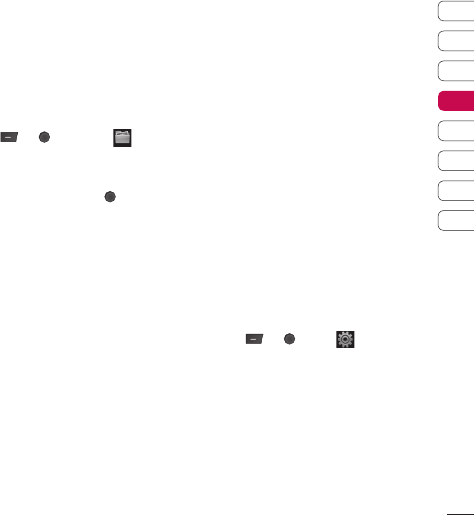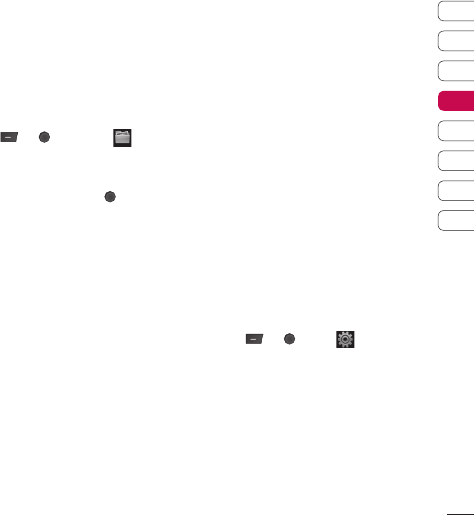
37
01
02
03
04
05
06
07
08
Games and Apps
Your KM501 comes with preloaded games to
keep you amused when you have time to
spare. If you choose to download any
additional games or applications they will be
saved into this folder.
Playing a game
1 Press or then select
.
2 Scroll to and select Games & Apps.
3 Select the game of your choice and choose
Options, Play or just press
.
Using the games options menu
In the Games folder, select Options to bring
up the following list:
Play – Select this to play the game.
Information - View the Name, Version,
Vendor, Data-size and Domain of the fi le.
External memory
If you’ve inserted a memory card it will be
displayed as a folder within My stuff. Your
external memory folder will be divided into four
further folders: Images, Sounds, Videos and
Others. Each folder will contain all the fi les of
that type saved to your memory card rather
than your handset.
Using your phone as a Mass
storage device
Your KM501 can be used as a mass storage
device, just like a USB stick. This is a great way
of moving your fi les from your computer to your
phone. In order to use the phone as mass
storage device, you need to insert an external
memory card. When connected to PC through
USB cable only external memory card will be
accessed.
1 Press or , select then
Connectivity.
2 Select USB Connection mode.
3 Scroll to Mass storage and select OK.
4 Insert the smaller end of the USB cable
into the USB cable connector on the edge
of the KM501. Plug the larger end into the
USB port of your computer.
Get creative