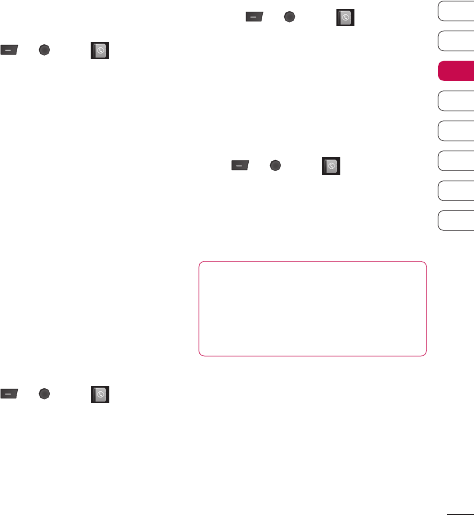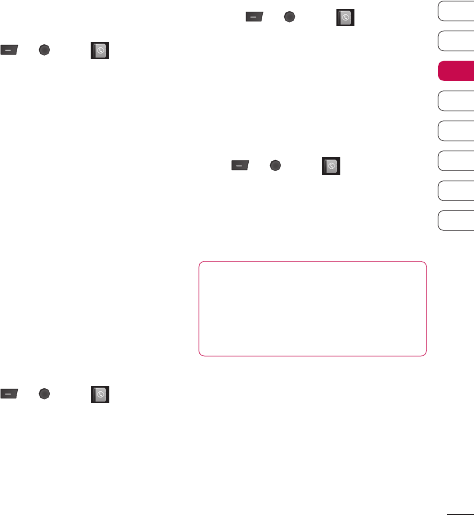
23
01
02
03
04
05
06
07
08
Adding a picture to a contact
You can change the appearance of your contacts
in your address book to include a picture.
1 Press or , select and choose
Settings.
2 Select View Options and choose With
picture.
3 Then return to the address book and select
the contact you want to add a photo to.
4 Choose Options and select Edit.
5 Scroll down to the Picture section.
Choose Options and select New Picture.
Your camera viewfi nder will open, so
you can take a picture of your contact.
Alternatively you can select a picture from
the Image fi le.
Copying your contacts to your SIM
You can also choose to copy your contacts
from your SIM to your handset or from your
handset to your SIM.
1 Press or , select and choose
Copy All.
2 Select to copy the contacts from SIM to
phone or Phone to SIM.
3 Choose whether to keep the original
records or delete them.
Deleting all your contacts
1 Press or , select and choose
Delete all.
2 Select to delete contacts from SIM or
Phone.
3 Select OK if you are sure.
Viewing information
Press or , select and choose
Information.
From here you can view Service dial
numbers, your Own number
and your My
business card.
TIP! If you haven’t yet created a business
card, the
My business card screen will give
you the option to create one. Select
New and
enter your details as you would for any contact.
Choose
Save.
The Basics