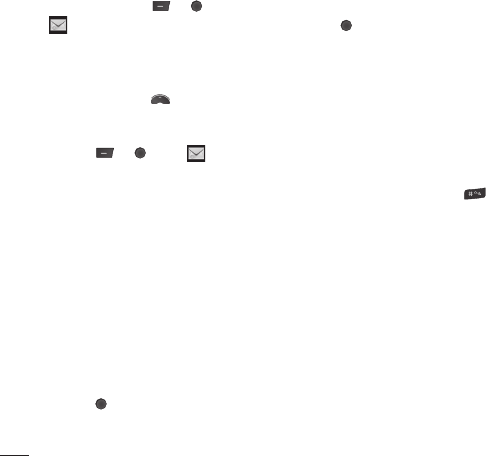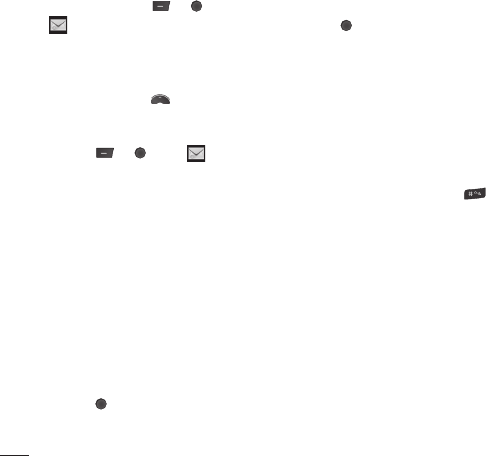
LG KM501 | User Guide
24
Messaging
Your KM501 combines Text messages,
Multimedia messages, Bluetooth messages
and Email into one intuitive and easy to use
menu. Simply Press
or and select
.
Sending a message
The quick way to begin sending a Text
message is to press
from the standby
screen
and go straight to step 4 below.
Otherwise:
1 Press or , select and then
New message.
2 Choose to send Text, Multimedia or
Bluetooth.
3 A new message will open.
4 Enter your message using T9 predictive
mode or Abc manual mode.
See Entering text to see how to switch
between the different text entry modes.
5 Select Options and choose Insert to add
a symbol, image, animation, sound, text
template, contact or business card.
6 Select Options and choose Send to or just
press
.
7 Enter the phone number or select Options
and choose
Contacts to open your
contacts list.
You can add multiple contacts.
8 Select Options and choose Send or just
press
.
Entering text
There are two ways to enter text:
T9 predictive and Abc manual.
To turn on T9 predictive text, begin a
new message, choose Options, select T9
languages and choose T9 on. With T9 on,
you can switch between T9 predictive, Abc
manual and numbers by pressing
.
T9 predictive
T9 mode uses a built-in dictionary to
recognise words you are rewriting based
on the key sequences you press. Simply
press the number key associated with the
letter you want to enter, and the dictionary
will recognise the word as you type. For
example, press 8, 3, 5, 3, 7, 4, 6, 6, 3 to write
‘telephone’.
If the word you want doesn’t appear, choose
Options and select New T9 word. Enter the
word using Abc manual mode and your word
or name will be added to the dictionary.
Messaging
The Basics