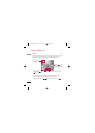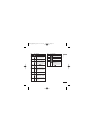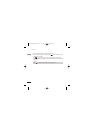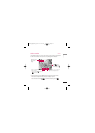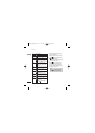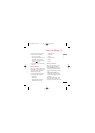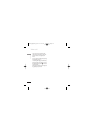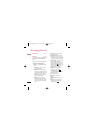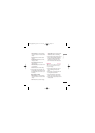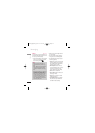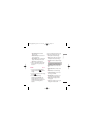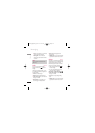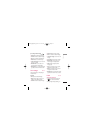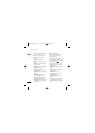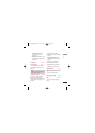Messaging [Menu 6]
42
Messaging
Create new
Menu 6.1
Message (Menu 6.1.1)
You can write and edit a message containing
a combination of text, image, video and
audio.
1. Enter your message in the Message field.
Option menus in Message field
]
Insert: You can perform the following
actions:
1. Pictures: You can insert an image.
(One image per slide)
2. Take Picture: The camera module
opens and you can take a picture. The
picture is then inserted in the message
window. (One picture per slide).
3. Videos: You can insert a video clip.
(One video clip per slide)
4. Take Video: The video recorder
module opens and you can record a
video. The recorded video is inserted
in the message. (One video clip per
slide)
5. Sounds: You can insert a sound file.
(One sound per slide)
6. Record Sound: The voice recorder
module opens and you can record a
sound. The recorded sound is inserted
in the message. (One sound per slide)
7. Contact details: You can add a name
and/or a number stored in the
Contacts. Make your selection to send
either the Name, Number or Name &
Number and press . The Contacts
list opens and you can search the
desired contact to be inserted.
8. Templates: You can insert a text
template saved on the phone.
After selecting one, press .
The selected template is inserted into
the Message window.
9. Cc: Select this to insert Cc.
0. Subject: Select this to insert a
subject.
. New slide: Select this to add a new
slide.
#. Symbol: You can insert symbols.
After entering the corresponding
number keys, press .
KU970_Eng(AUS)_0312 07.03.12 11:4 AM Page 42