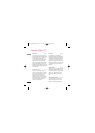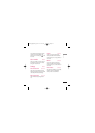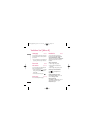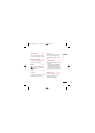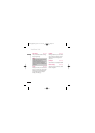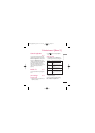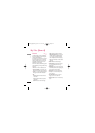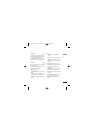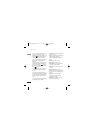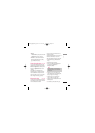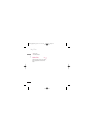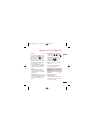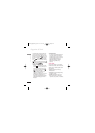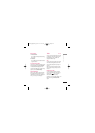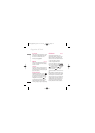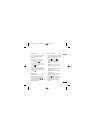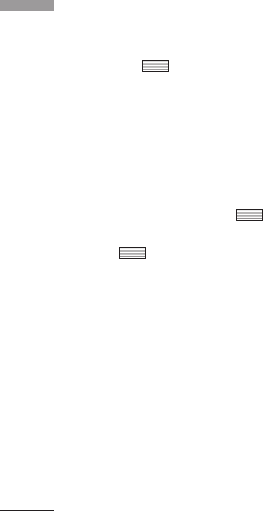
My Files
64
My Files
You can view a video using the video player.
Video files are displayed in the list as
thumbnails. You can select a desired video by
using the . Select a desired video and
select Play to view the recorded video.
Select the right soft key [Send] to attach the
selected video to a message, Email or
Bluetooth.
When option 1. Play is selected, the video
clip will be played with the Media Player. To
pause the playback, press during the
playback. To resume the paused playback,
press once again.
To capture the screen shot, press the right
soft key [Capture] when the playback is
paused.
To view the current playback in full screen,
press the right soft key during the playback.
To return to the previous screen size, press
the right soft key once again in full screen
mode.
When viewing video clips in the Media Player,
the following options are available:
]
Pause/Play: You can play or pause playing
a file for a moment.
]
Send: You can send the video via Message,
Email or Bluetooth if the file is not
protected by Digital Rights Management
(DRM).
]
Go to list: Goes back to the list.
]
Delete: Deletes the selected video.
]
Sound theme: You can set a video as the
voice ringtone or video ringtone.
]
Wide view: You can view the video in wide
view mode.
]
Mute/Unmute: If the Volume is set to
more than 0, Mute mode is activated and if
the Volume is set to 0, the Unmute mode is
activated.
]
Capture: You can save what is on the
paused screen as an image file (only
possible in Pause mode).
]
Set repeat: You can set the repeat option
(None/Current file/All files).
KU970_Eng(AUS)_0312 07.03.12 11:4 AM Page 64