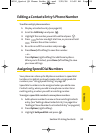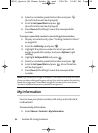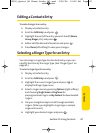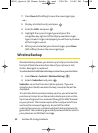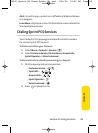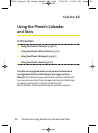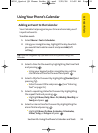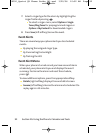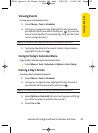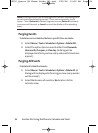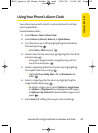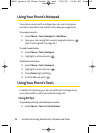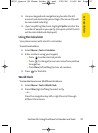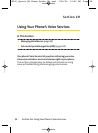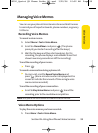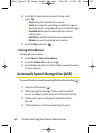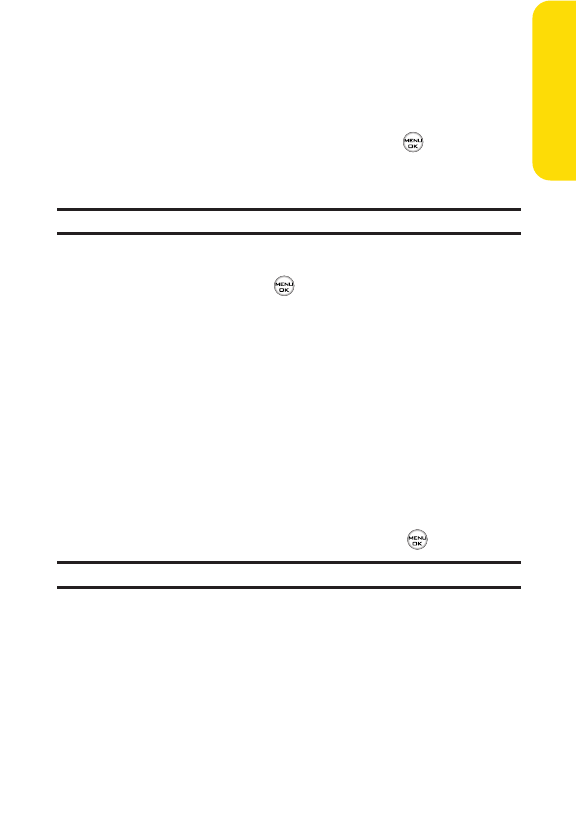
Section 2G: Using the Phone’s Calendar and Tools 93
Viewing Events
To view your scheduled events:
1. Select Menu > Tools > Scheduler.
2. Using your navigation key, highlight the day for which
you would like to view events and press . (If you have
events scheduled for the selected day, they will be listed
in chronological order.)
Tip:In the calendar view, days with events scheduled are underlined.
3. To display the details of an event listed in the schedule,
highlight it and press .
Going to Today’s Calendar Menu
To go to the Calendar menu for today’s date:
ᮣ
SelectMenu > Tools > Scheduler > Options > Go to Today.
Erasing a Day’s Events
To erase a day’s scheduled events:
1. Select Menu > Tools > Scheduler.
2. Using your navigation key, highlight the day for which
you would like to erase events and press .
Tip:In the calendar view, days with events scheduled are underlined.
3. SelectOptions > Delete All. (An alert will appear notifying
you of the number of events to be erased.)
4. Select Yes or No.
Calendar & Tools
LX350_Sprint QX Phone Guide_1.1.qxd 3/20/06 10:02 AM Page 93