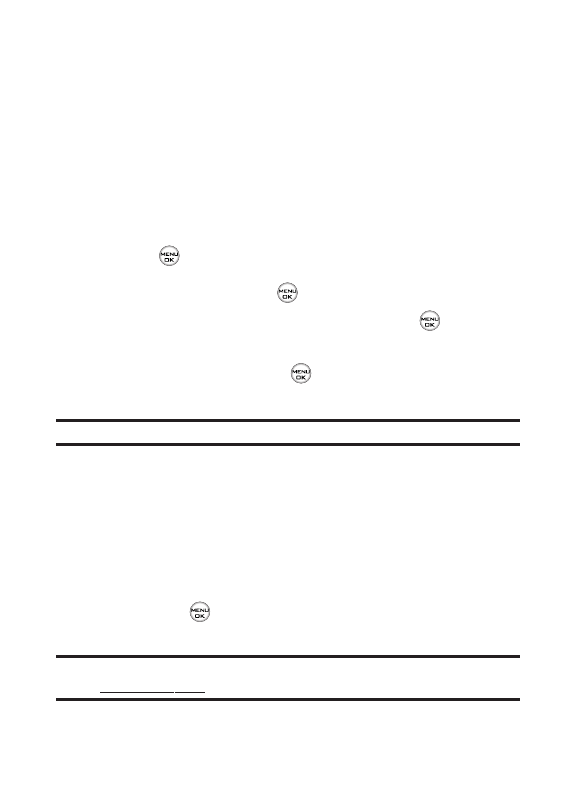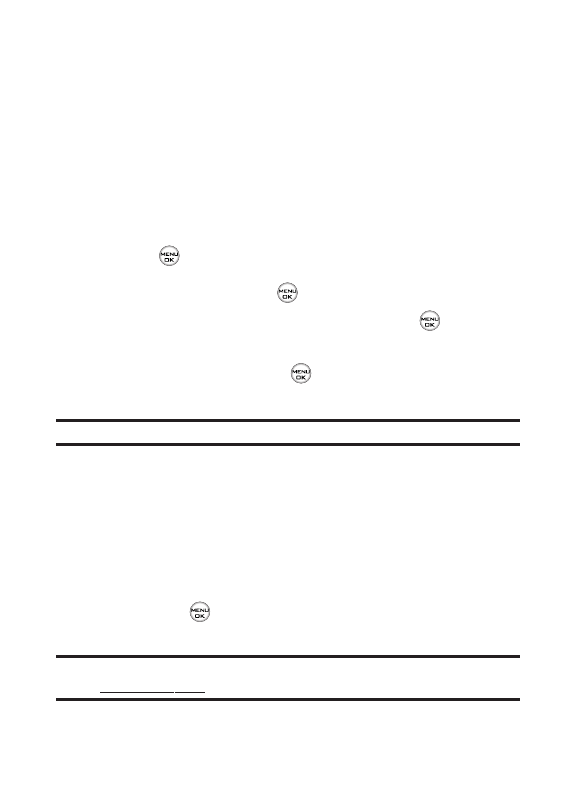
52 Section 2B: Controlling Your Phone’s Settings
Managing Preset Messages
Your phone is loaded with 20 preset messages to help make
sending text messages faster and easier. These messages, such
as “Where are you?”, “Let’s get lunch”, and “Meet me at”, can be
customized or deleted to suit your needs. You can even add your
own preset messages to the list.
To edit or delete a preset message:
1. Select Menu > Settings > Messaging > Preset Messages.
(The list of preset messages is displayed.)
2. To edit or delete a preset message, highlight it and
press .
3. Scroll to Editand press , edit the selected message
(see “Entering Text”on page 35), and press .
– or –
Scroll to Delete and press , and then select Yes to delete
the selected message. (Select Noto cancel the deletion.)
Note:Default preset messages cannot be deleted.
To add a new preset message:
1. Select Menu > Settings > Messaging > Preset Messages.
(The list of preset messages is displayed.)
2. To add a new preset message, select <Add New>.
3. Enter your message (see “Entering Text”on page 35),
and press . (Your new message will be added to the
beginning of the list.)
Note:You may also add or edit preset messages in the “My Online Tools”
area at www.sprint.com.
LX350_Sprint QX Phone Guide_1.1.qxd 3/20/06 10:01 AM Page 52