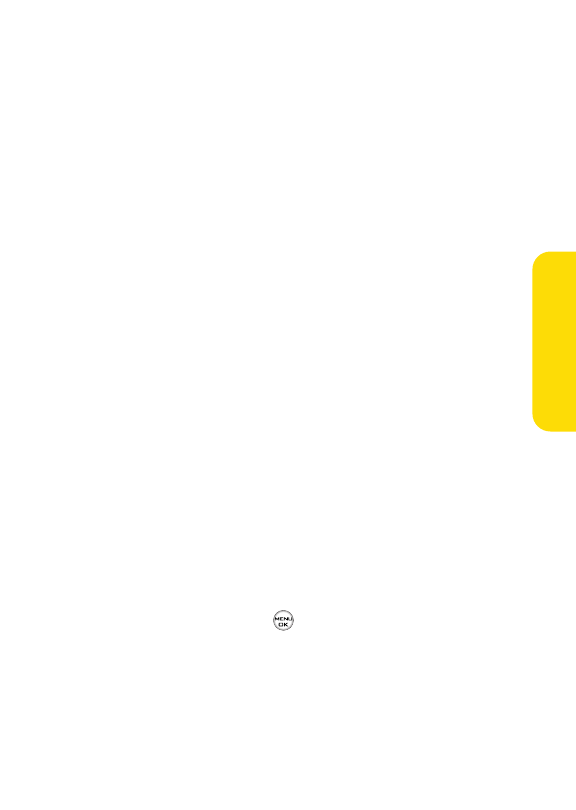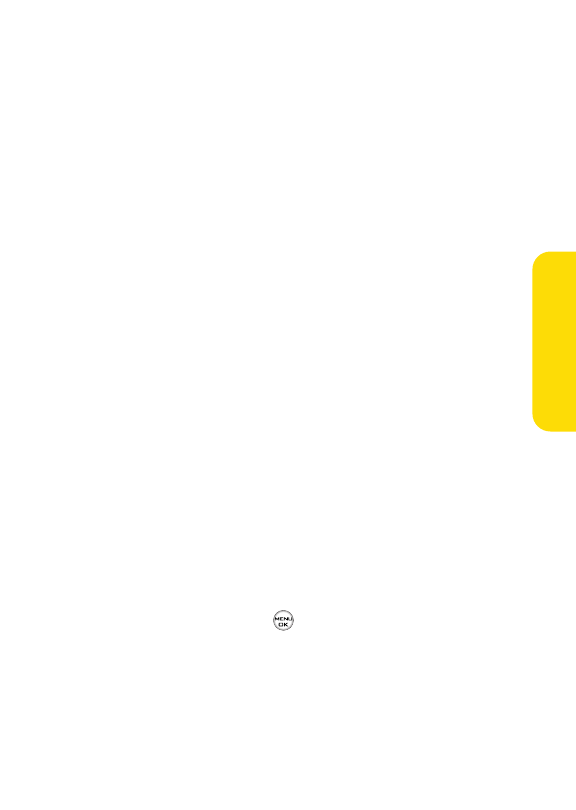
Section 2I: Using Your Phone’s Built-in Camera 113
Ⅲ
Upload All to upload all videos in the In Phone
folder.
Ⅲ
Assign to assign the video as an animated screen
saver or ringer.
Ⅲ
Screen Saver to display the currently highlighted
picture as a screen saver.
Ⅲ
Ringersto display the picture for all incoming
calls.
Ⅲ
Deleteto delete video in the In Phone folder.
Ⅲ
Post to Service to send the image to a number of
popular third-party Web image services.
Ⅲ
Review/Send Media to display the videos saved in the
In Phone folder and/or to send the video.
Ⅲ
Take New Video to return to camcorder mode.
Video Mode Options
When the phone is open and in camcorder mode, press
Options(right softkey) to display additional camera options:
ⅷ
Video Light to activate the video light.
ⅷ
Color Tone: Press the navigation key right or left to select
Normal, Black & White, Negative, or Sepia(default setting
is Normal).
ⅷ
Image Controls to select from the following options:
Ⅲ
Brightnessto select Auto or Manual brightness
control. If you select Manual, press the navigation
key right (increase) or left (decrease) to select a
setting and press to apply the selected setting.
Ⅲ
White Balance to adjust white balance based on
changing conditions. Select from Auto, Tungsten,
Fluorescent,Sunny, or Cloudy.
Camera
LX350_Sprint QX Phone Guide_1.1.qxd 3/20/06 10:02 AM Page 113