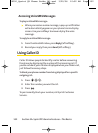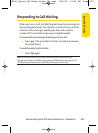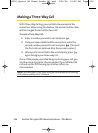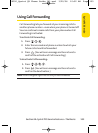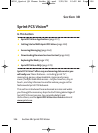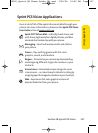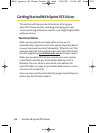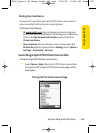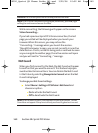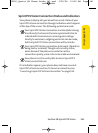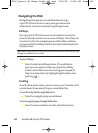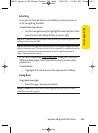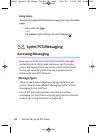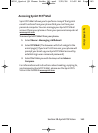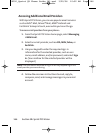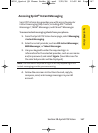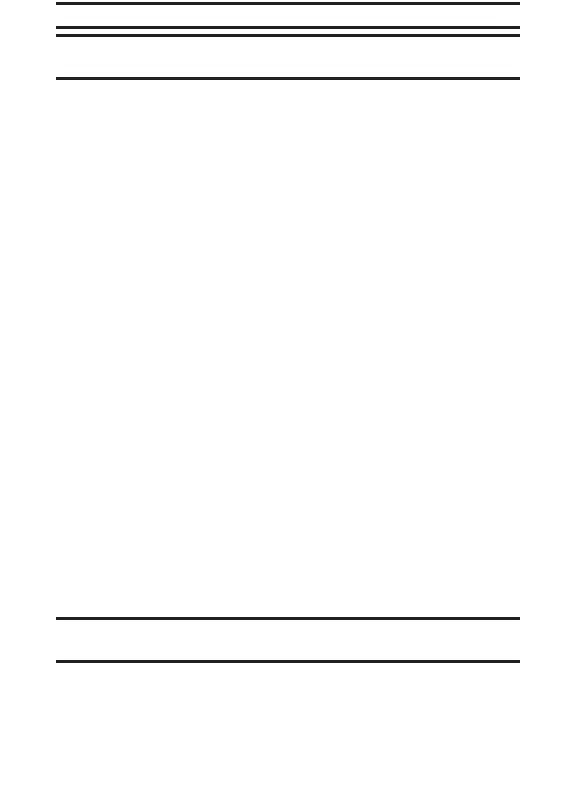
160 Section 3B: Sprint PCS Vision
Shortcut: You can also press the Left softkey to access the Web
Note: If Net Guard is enabled and displayed (see below), press OK(right
softkey) to continue and access the Web.
While connecting, the following will appear on the screen:
Vision Connecting...
If you had a previous Sprint PCS Vision connection, the last
page you visited will be displayed when you launch your
browser. When this occurs, you may not see the
“Connecting...”message when you launch the session.
Though the browser is open, you are not currently in an active
data session– that is, no data is being sent or received. As soon
as you navigate to another page, the active session will open
and you will see the “Connecting...”message.
Net Guard
When you first connect to the Web, the Net Guard will appear
to confirm that you want to connect. This feature helps you
avoid accidental connections. You can disable the Net Guard
in the future by selecting Always Auto-Connect when the Net
Guard is displayed.
To change your Net Guard settings:
ᮣ
Select Menu > Settings > PCS Vision > Net Guard and
choose an option:
Ⅲ
On to activate the Net Guard.
Ⅲ
Offto deactivate the Net Guard.
Note: When enabled, the Net Guard appears only once per session. The Net
Guard does not appear if the phone is merely reconnecting due to a time-out.
LX350_Sprint QX Phone Guide_1.1.qxd 3/20/06 10:02 AM Page 160