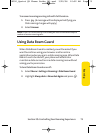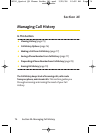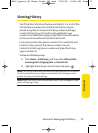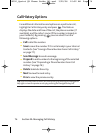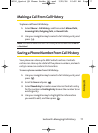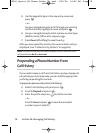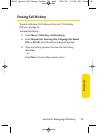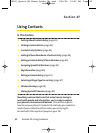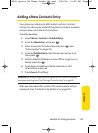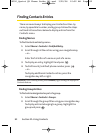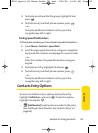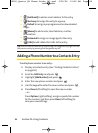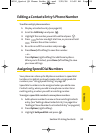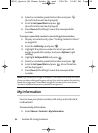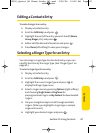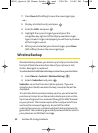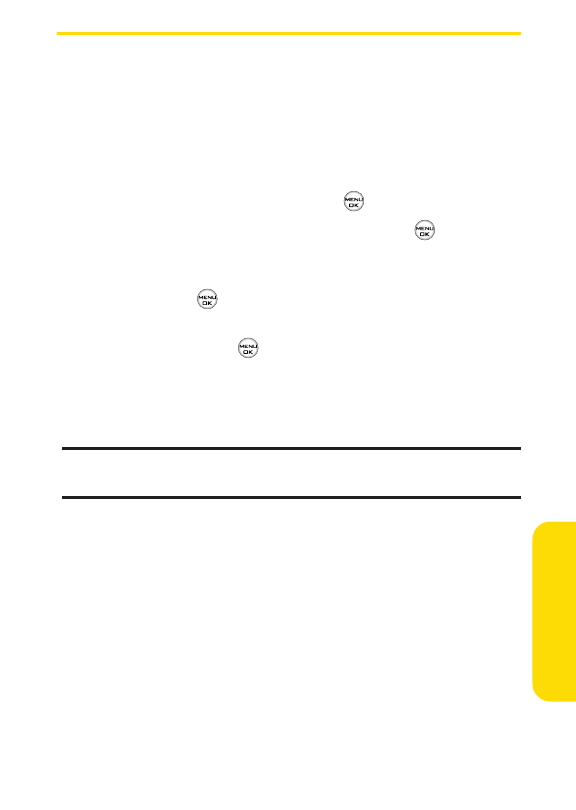
Section 2F: Using Contacts 81
Adding a New Contacts Entry
Your phone can store up to 500Contacts entries. Contacts
entries can store up to a total of five phone numbers, and each
entry’s name can contain 32 characters.
To add a new entry:
1. Select Menu > Contacts > Find/Add Entry.
2. Scroll to <New Entry> and press .
3. Enter a name for the new entry and press . (See
“Entering Text” on page 35.)
4. Scroll to [Add Number], enter the phone number, and
then press .
5. Select a label field (Mobile, Home, Office, Pager, Fax, or
None) and press .
6. Scroll down to additional fields and enter or edit
information as desired.
7. Press Done(left softkey).
Shortcut:You can also begin by entering the phone number in standby
mode and selecting Save. (See "Saving a Phone Number" on page 30.)
After you have saved the number, the new Contacts entry is
displayed. (See “Contacts Entry Options”on page 83.)
Contacts
LX350_Sprint QX Phone Guide_1.1.qxd 3/20/06 10:02 AM Page 81