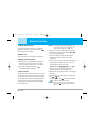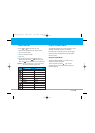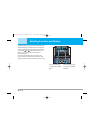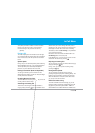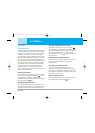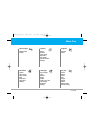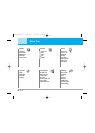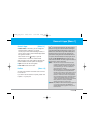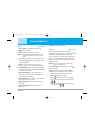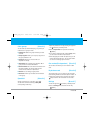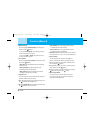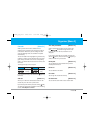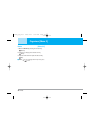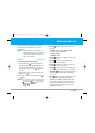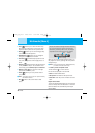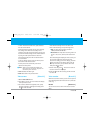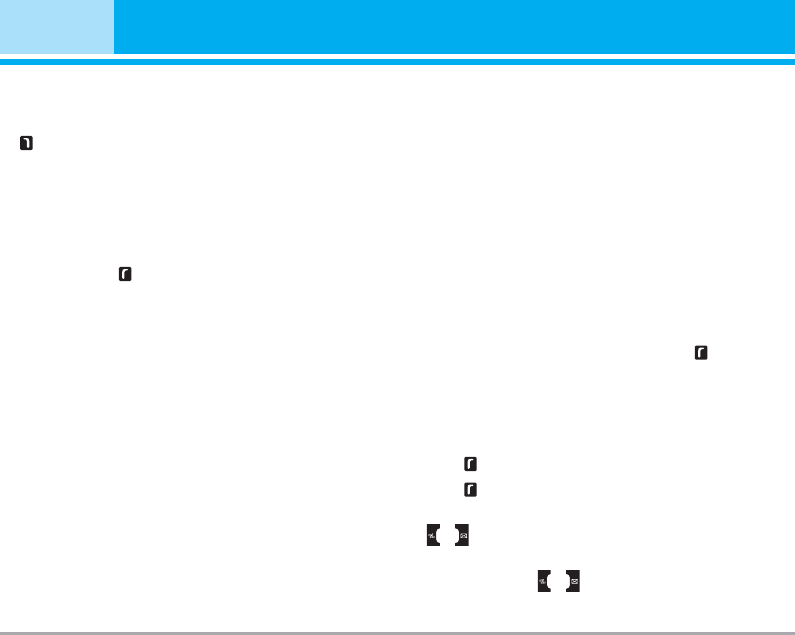
30 P7200
Contacts [Menu 2]
Search [Menu 2-1]
1. Select Search by pressing the right soft key
[Contacts] or [OK].
2. Enter the name that you want to search.
n Note
Instant searching is available by inputting the
initial letter of the name or number you want to
search.
3. If you want to edit, delete or copy an entry, select
the left soft key [Options]. The following menu
will be displayed.
] Edit: You can edit the name, number, group,
character and picture by using the navigation key.
] Write messages: After you have found the number
you want, you can send a text/multimedia message
to the selected number.
] Send via Bluetooth: You can send the data of
phone book to devices which is compatible with
bluetooth through Bluetooth.
] Copy to handset: You can copy an entry from SIM
to phone or from phone to SIM.
] Assign speed dial: You can assign the entry as a
speed dial.
] View caller groups: For further details see
[Menu 2-3].
] Delete: You can delete an entry.
Add new [Menu 2-2]
You can add a phonebook entry by using this
function. Phone memory capacity is 1000 entries. SIM
card memory capacity depends on the cellular
service provider. You can also save 20 characters of
name in The Phone memory, and save characters in
the SIM card. The number of characters is a SIM
dependent feature.
n Note Maximum stored name and number length
depends on SIM-card type.
1. Select Add new by pressing the left soft key
[Select] or [OK].
2. Select the memory you want to save: SIM or
Phone. If you set to Phone, you need to select
which number you want as a main number.
a. Press [OK] to input a name.
b. Press [Save], then you can input a number.
c. You can set a group for the entry by pressing
, .
d. You can set a character and a picture for the
entry by pressing , .
P7200_UK_1201 2005.12.1 9:47 AM Page 30