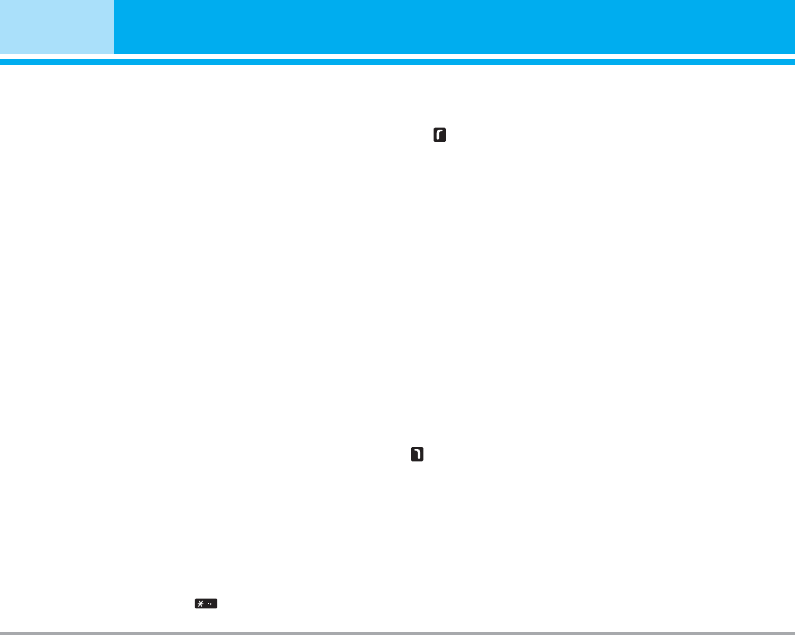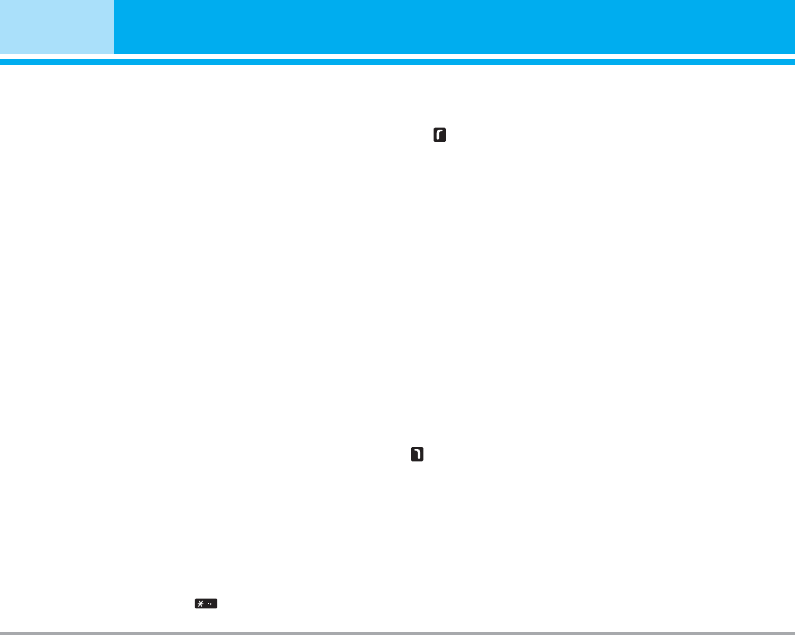
44 P7200
Messages [Menu 5]
] Move to slide: You can move to previous or next
slide.
] Delete slide: You can delete current slides.
] Set slide format
- Set timer: You can set a timer for slide, text, pic-
ture and sound.
] Add T9 dictionary: You can add your own words.
This menu will only be shown when the edit mode
has been set to T9ABC/T9Abc/T9abc.
] T9 languages: Select the desired language for T9
input mode. You can also deactivate T9 input mode
by selecting ‘T9 off’.
] Exit: Will take you back to the Message menu.
n Note
When creating a multimedia message, if you
upload a picture (50K) you may find that whilst the
picture is loading you will not be able to carry out
any other actions until the picture has competed
loading.
Write email message [Menu 5-1-3]
To send/receive an email, you should set up the email
account. Refer to Email on page 49 first.
1. You can input up to 12 email addresses in the To
and Cc field.
Tip: To input "@", press the and select "@".
2. Key in the subject of the mail and press OK.
3. After writing an email message, press the left soft
key [Options]. You can access the following
option menus.
] Send: Sends the email message.
] Edit recipients: You can edit recipients.
] Edit subject: You can edit the subject.
] Save to drafts: Select this to save the message in
Drafts.
] T9 dictionary: Select the language for T9 input
mode. You can also deactivate the T9 input mode
by selecting 'T9 off'.
] Exit: If you select Exit whilst writing a message,
you will be taken back to the message menu. Also
the written message will not have been saved.
4. You can attach files by pressing the right soft key
[Attach].
n Note •
For each e-mail account you may save up to 50
messages (totally 150 for three accounts). In
Inbox folder you may save not more than 30
messages, in Drafts and Outbox folders - 5 mes-
sages, and in Sent folder up to 10 messages. In
case Drafts Outbox or Sent folder is full, and you
try to save new message to one of this folders,
first saved message will be automatically delet-
ed.
P7200_UK_1201 2005.12.1 9:47 AM Page 44