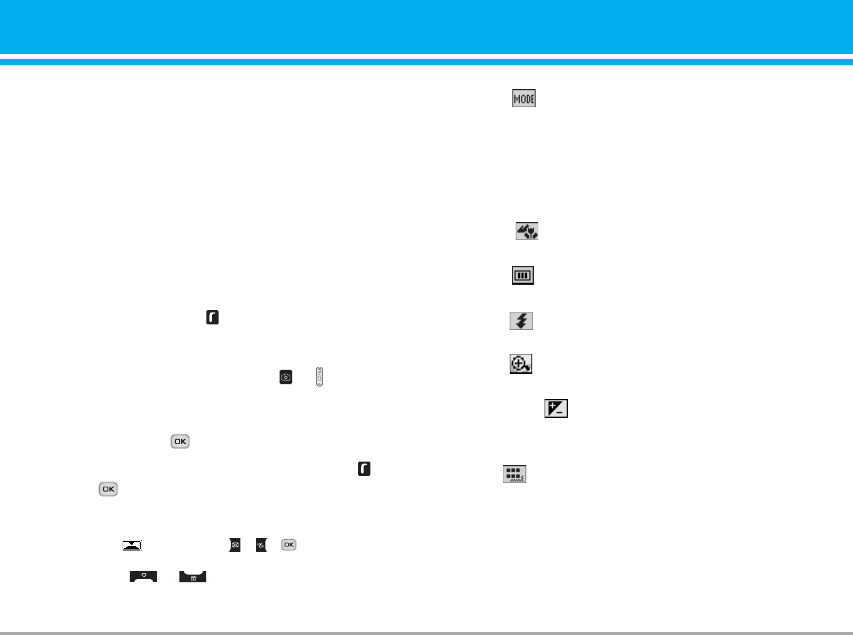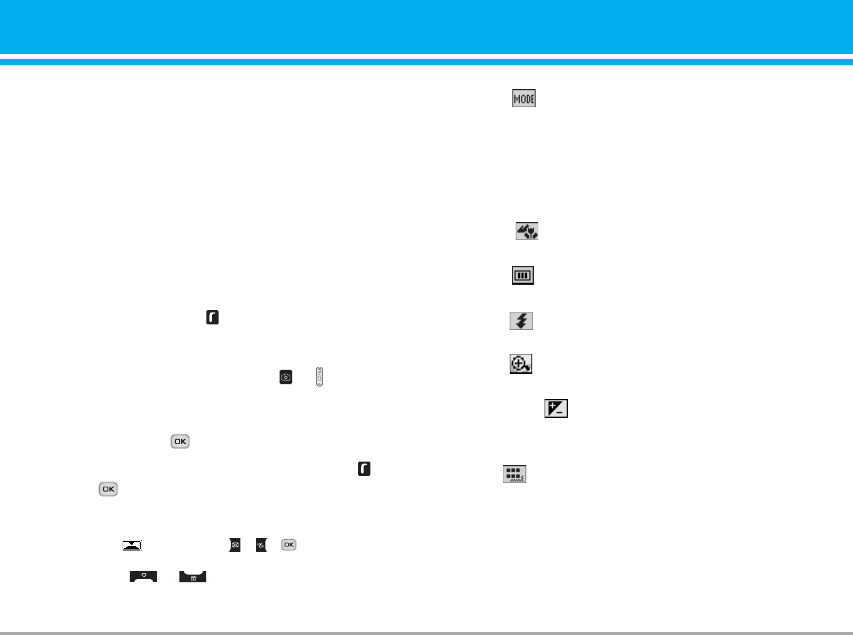
P7200 35
Multimedia [Menu 4]
You can enjoy your multimedia functions such as
camera, voice recorder, MP3 for your fun and
convenience.
n Note
• When a low battery indication is given, the
Camera or Multimedia function may not operate.
• The battery level indication may appear lower
when using the Multimedia functions, due to
high current consumption.
Camera [Menu 4-1]
• To take a picture with phone opened
1. Press the Menu key and then navigate and
select Multimedia. Select Camera and the screen
will now become the viewfinder. If you want to
reach this menu directly, press or for a few
seconds.
2. Focus on the subject to capture the image, and
then press the key.
3. If you want to save it, press the left soft key or
the key.
n Note
You can control the image size, brightness, colour
and zooming by going into the camera settings
. Then use the , , to navigate and
change the various settings.
( or ).
]
Mode [ ]: Allows to take multishot photos suc-
cessively.
• Still shot: 72x72, 176x220, 320x240, 640x480,
1280x720, 1280x960, 1600x1200
• multishot: 320x240
• frameshot: 176x220
]
Scene [ ]: Allows you to take a picture by using
this menu at night.
]
Effect [ ]: 4 settings are available: Colour,
Sephia, Black & white, Negative.
]
Flash [ ]: Allows you to set the flash when you
take a photo in dark surroundings.
]
Zoom [ ]: Allowing you to set the zooming value
from x1, x2, x3 and x4 depending on the resolution.
]
Brightness [ ]: Use the right/left navigation keys
to adjust lighting. 5 lighting levels are available:
-2, -1, 0, 1, 2.
]
Size [ ]: Allows you to set the image size to one
of Hi (1600x1200), (1280x960), (1280x720), Med
(640x480), Low (320x240), (176x220), (72x72) main
screen, contact, and front screen. If you want to
take panorama(1280x720), you should swivel the
phone. Frame shots are only available with the
176x220 pixel resolution.
P7200_UK_1201 2005.12.1 9:47 AM Page 35