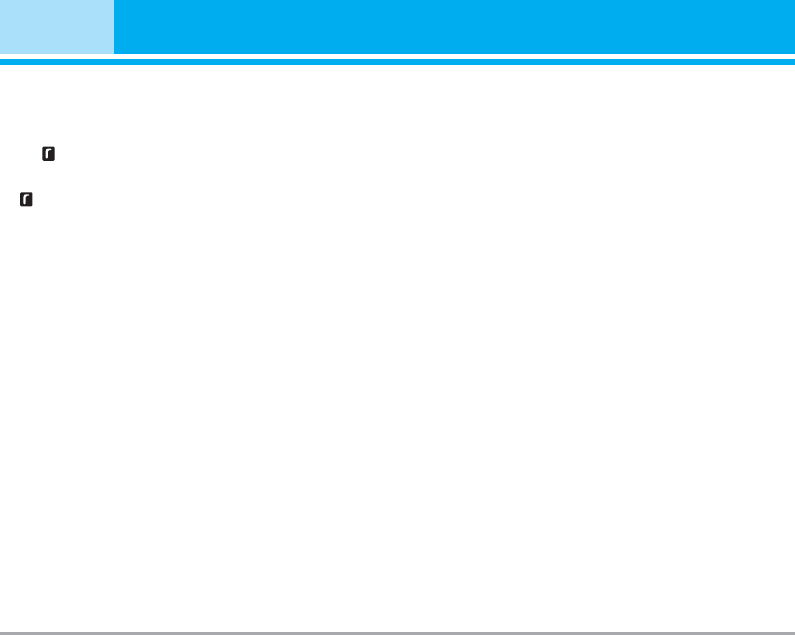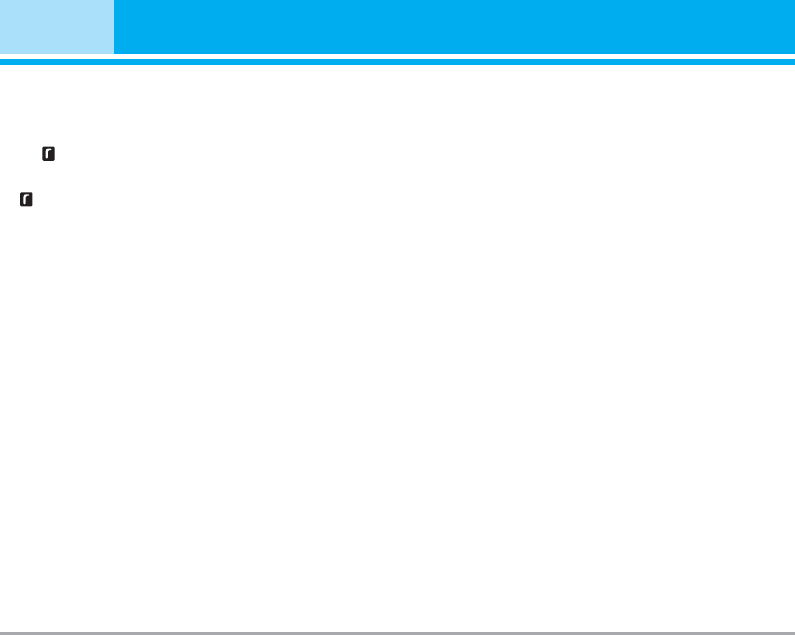
38 P7200
Multimedia [Menu 4]
1. Once recording has started, the message
Recording and the remaining time is displayed.
2. If you want to finish recording, press the left soft
key [Save].
3. Key in Voice memo title, press the left soft key
[OK].
View list [Menu 4-3-2]
The list of voice memos are displayed. You can play-
back and delete the recorded voice memo. The fol-
lowing [Options] menus are available
] Play: Allows you to listen to the recorded voice
memo.
] Send: Allows you to send via multimedia message
and e-mail.
] Delete: Allows you to delete voice memo.
] Delete all: Allows you to delete all voice memos.
MP3 [Menu 4-4]
The P7200 has an integrated MP3 player. You can
enjoy listening to MP3 music files on your phone
memory using a compatible headset or via the inter-
nal loudspeaker.
n Note
Because of the small dimension of the speaker, in
some cases the audio could be distorted, espe-
cially at maximum volume and when there are lots
of bass sounds. Therefore, we recommend you to
use the stereo headset in order to appreciate the
high quality of your music.
The music player supports:
• MPEG-1 Layer III,MPEG-2 Layer III,MPEG-2.5 Layer
III: Sampling frequency up from 8KHz to 48KHz.
Bit rate up to 320Kbps, stereo.
• AAC:
ADIF, ADTS formats (Sampling frequency from 8KHz
to 48KHz)
• AAC+:
V1 : (Bit rate 16~128Kbps)
V2 : (Bit rate 16~48Kbps)
(Sampling frequency from 8KHz to 48KHz)
• MP4, M4A
: Sampling frequency up from 8KHz to 48KHz, Bit
rate up to 320Kbps, stereo.
•
WMA: Sampling frequency up from 8KHz to 48KHz, Bit rate
up to 320Kbps, stereo.
n Note P7200 doesn't support the variable bit rate of all
mentioned file types. Therefore, you can't change
the file from MP3 format to AAC.
You can transfer MP3 files from a compatible PC to
the memory in your phone using the Mass Storage.
When you connect the phone to a PC using the USB
cable (supplied in the same package), and then you
can show removable disk through windows explorer.
P7200_UK_1201 2005.12.1 9:47 AM Page 38