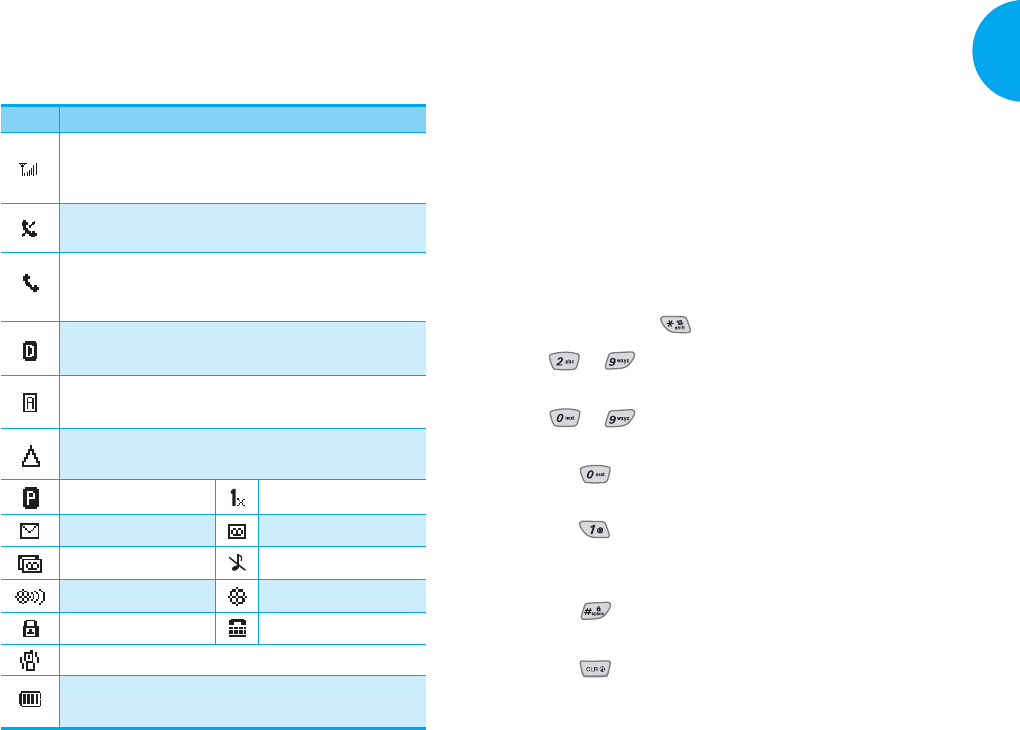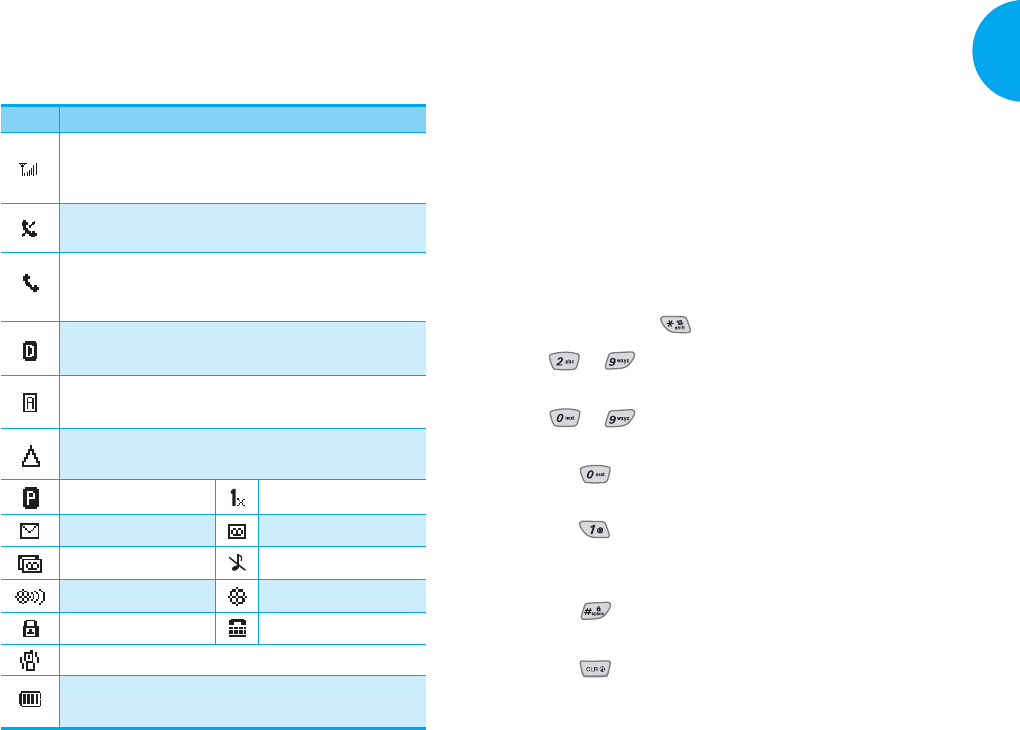
Entering information using T9
Text Input
You can edit the Banner, Scheduler, Short Message,
and Phone Book using T9 Text Input.
Key Functions
Soft Key 2: Press to scroll and select a mode
through menus.
- You can scroll through the modes using Soft Key
2 in the following order : T9Word-> Abc->
123-> Symbol-> Smileys->
- Shift Key ( ): Used to change the letter case.
~(Type Text): In T9 mode, press one key
per letter to enter text.
~
(Type Numbers): In 123 (Numbers)
mode, press once to enter numbers.
(Next): In T9 mode, press to display
other matching words.
(Punctuation): In T9 mode, press to
insert punctuation in a word and complete
a sentence.
(Space): Press to complete a word or
insert a space.
(Clear): Press to delete a single space or
character. Press and hold to delete entire
words.
21
VX4400
Getting Started
20
Getting Started
Onscreen Icons
The phone screen displays several onscreen icons
which appear when the phone is powered on.
Icons Descriptions
Strength of the signal received by the phone.
Current signal strength is indicated by the number of
bars displayed on the screen.
No service
The phone is not receiving a system signal.
Digital indicator
Digital service is available.
Analog indicator
Analog service is available.
Voice privacy
New text msgs
New voicemails
New text & voice
In Manner Mode (vibration)
SSL
TTY
In silence all mode
Location on mode
E911 only mode
Charge level
Indicates battery charge level.
Roaming
The phone is outside of its home service area.
In use
Acall is in progress.
*
No icon indicates the phone is in standby mode.
In case of 1x service
VX4400(E)-12 1/23/03 3:31 PM Page 20