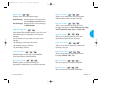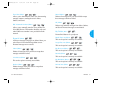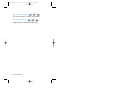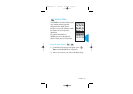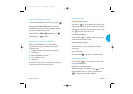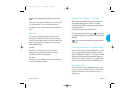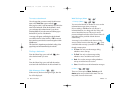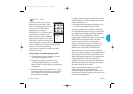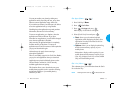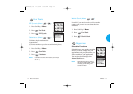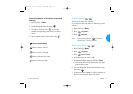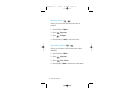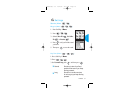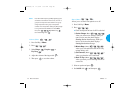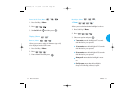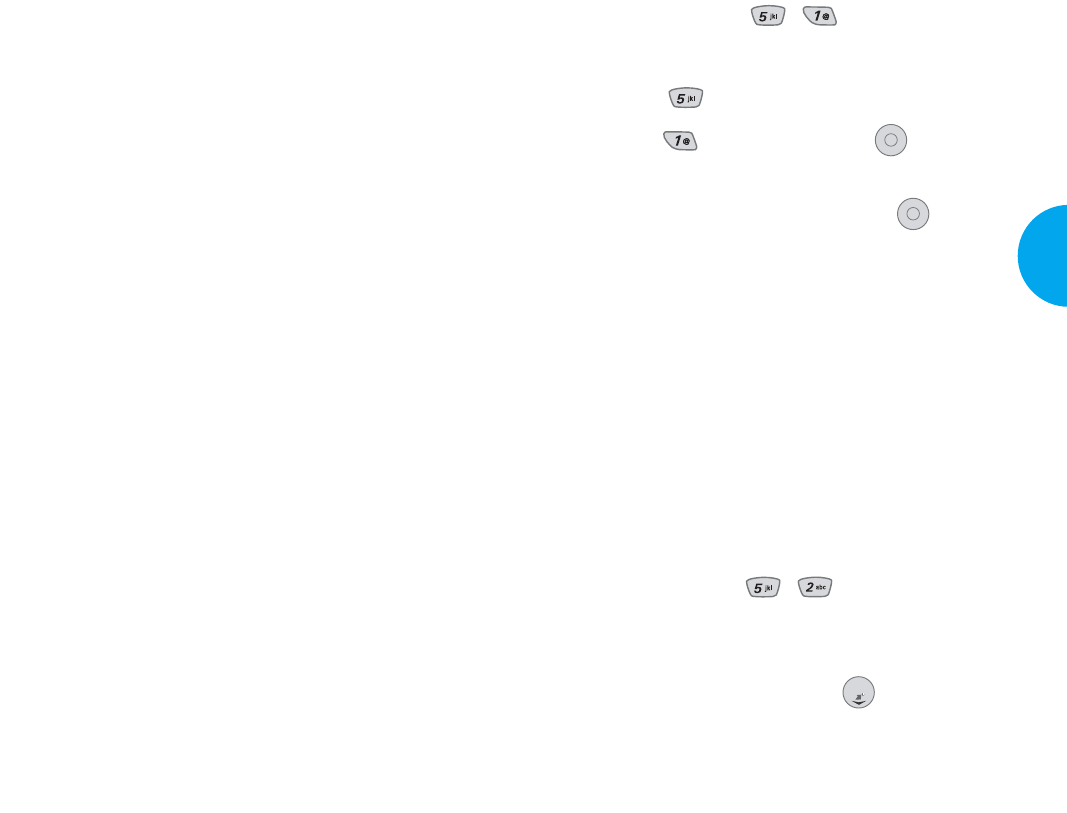
Get Apps (Menu , )
1. Press Soft Key 1 Menu.
2. Press
Get It Now
.
3. Press Get Apps and press .
Main display of Get It Now will appear.
4. Select [Get It Now] Icon and press .
G Start: allows you to download selected
applications while displaying the Get It Now
application list relayed from the Get It Now
server in connection.
G Options: allows you to display download log
and the current memory capacity of your
mobile phone.
- Information: displays usable capacity for your
mobile phone and the memory capacity in use.
- View Log: displays Get It Now version, MSM
Chip, and downloading record.
Get Info (Menu , )
This submenu gives you information about the Get It
Now selection key.
NOTE
Pressing the down arrow key ( ) will start Get It Now.
OK
OK
73
VX4400
Menu Functions
You can personalize your phone by adding new
applications and by removing old ones, at any time.
However, unused application usage will be lost.
If you need more memory, but still want to be able to
access the application later, try using Disable.
Disabling keeps the application usage and purchase
information, but removes it from memory.
To restore an application, go to Options, select the
application and click on Restore. If you have
subscribed to an application, you will still be charged
even when an application is disabled.
Only removing an application deletes it completely
from the memory of the phone. To restore an
application once it has been removed will require that
you pay and download it again.
Airtime charges do apply when removing a
subscription application.
There is no monthly usage fee for Get It Now. Rather,
you pay for each application when you download.
Applications are priced individually, please see the
Verizon Wireless website for a list of currently
available applications and pricing.
This function allows you to download some great
mobile phone programs (such as securities, chatting,
and thematic displays to your mobile phones),
whenever you like.
72
Menu Functions
VX4400(E)-63 11/4/02 9:36 AM Page 72