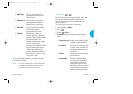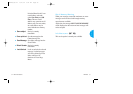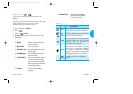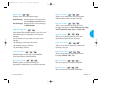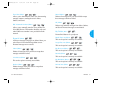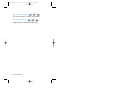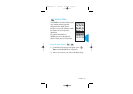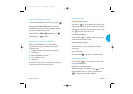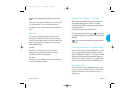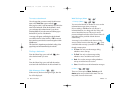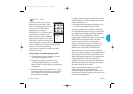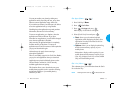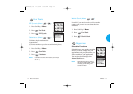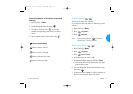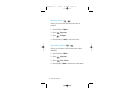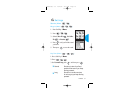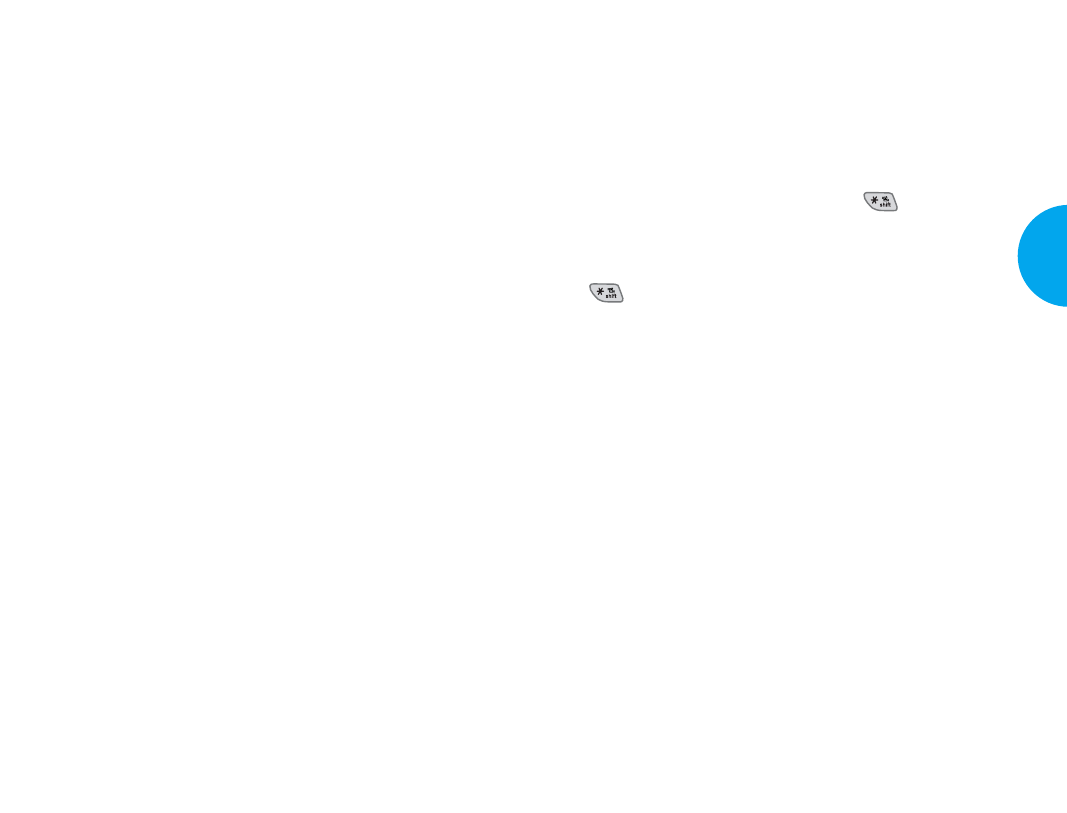
Entering Text, Numbers, or Symbols
When you are prompted to enter text, the current text
entry method will appear on Soft Key 2 as Alpha,
Symbol, Number, Word, or Smart (exact label depends
on implementation).
To change the input mode, use Soft Key 2.
To create an uppercase character, use . The current
text method will appear on the Soft Key 2 as ALPHA or
SMART.
shifts to text input between cases (uppercase and
lowercase).
Initiating a phone call from MiniBrowser
You can make a phone call from MiniBrowser if the site
you are using supports the feature (the phone number
may be highlighted and Soft Key 1 will appear as Call).
The browser connection will be terminated when you
initiate the call. After you end the call, your phone will
return to the screen from which you initiated the call.
Using Bookmarks
You can bookmark many individual pages for easy
access at a later time. Bookmarks save you time by
reducing the number of steps it takes to access a
desired page.
67
VX4400
Menu Functions
Selecting and activating items using Soft Keys and/or
digits
If the items on a page are numbered, you can use your
keypad (numeric), or you can select the items by
moving the cursor and pressing the appropriate Soft
Keys.
Soft Keys
To navigate to different screens or select special
functions, use the Soft Keys just below the display
screen. Note that the function associated with the Soft
Keys can change for each page and will depend on
each highlighted item.
Soft Key 1
Soft Key 1 is used primarily for first options or
selecting an item. But its function may change,
depending on the content displayed.
Soft Key 2
Soft Key 2 is used primarily for secondary options or
a menu of secondary options.
66
Menu Functions
VX4400(E)-63 11/4/02 9:36 AM Page 66