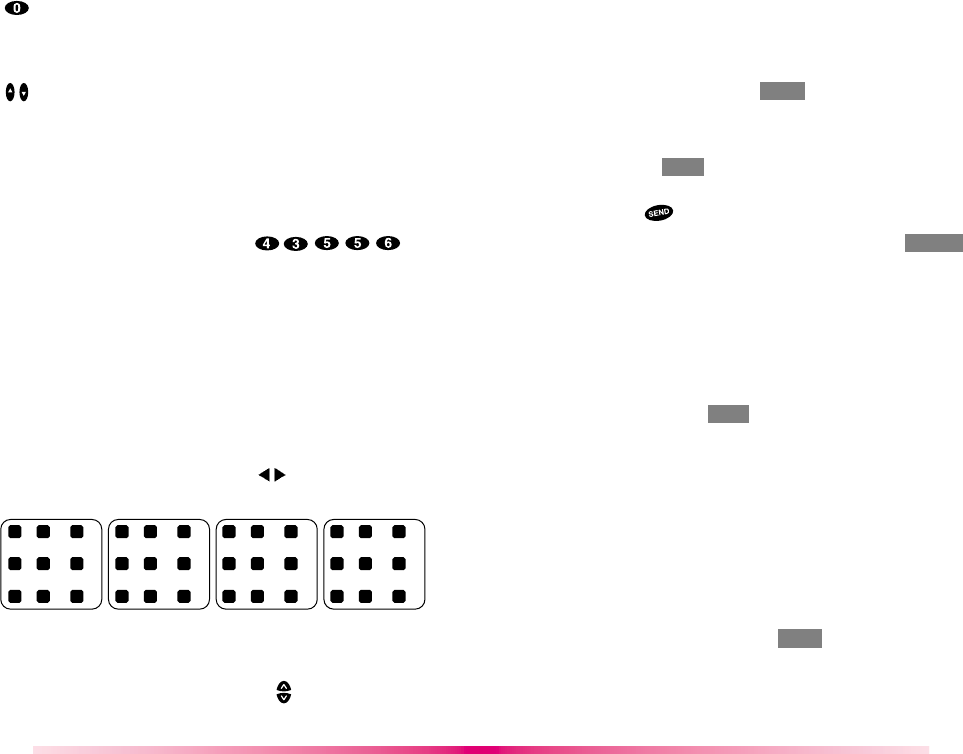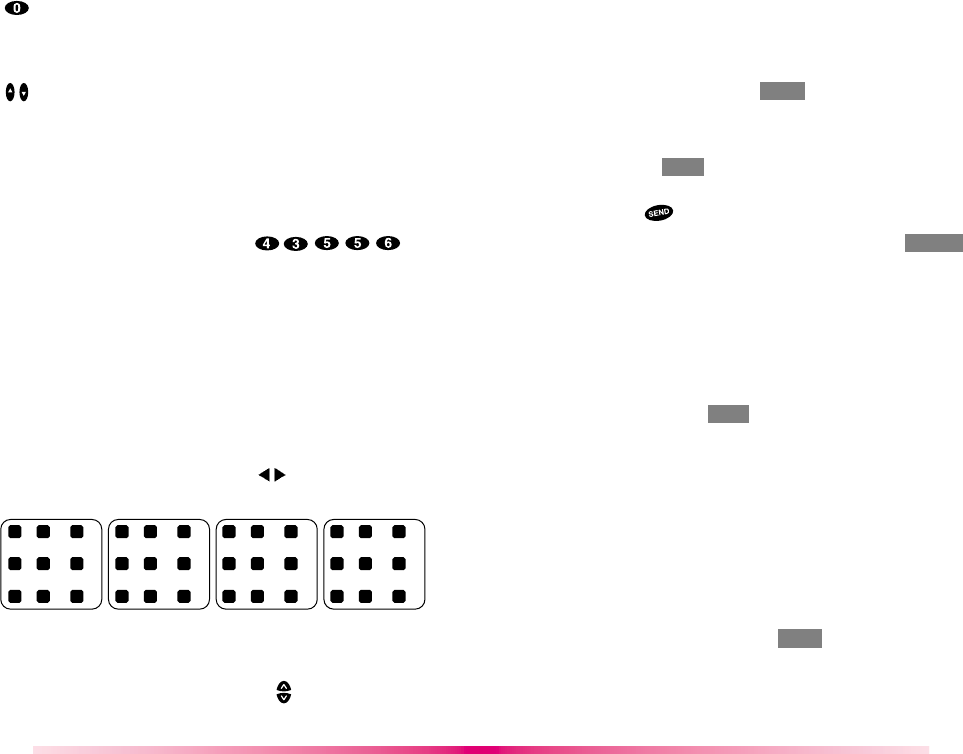
27
26
For multi line editing in SMS Edit, the functions of
several keys will work differently.
(Next)
:
In T9 mode, press to display other matching words.
(Space)
: In multi - tap mode, press to complete a
word or punctuation and to insert space.
(Space)
: In T9 mode or numeric mode, press to
complete a word or punctuation and insert a space.
(Move to next / Previous line)
: In multi - tap mode,
move cursor to previous line or next line.
Type the entire word, but press each key only once
per letter. For example(In “
T9 En” mode), to type the
word “Hello”, press the keys (in
that order). As you type, T9 matches your key presses
with from its database. Different words may appear as
you type because each key you press changes the
word possibility. The word you want may appear only
after you press all of the necessary keys.
Entering special characters using SYM mode.
You may use any of the 33 special characters. Enter
the number next to the character you want to insert.
In SYM mode press Soft Keys ( ) to cycle through
the following characters:
. @ / ( ) \ : ^ [ +
*
_
1 ? , ~ ” # ] ! ; < > `
’& -
%
{} =: $
Entering text using 123 mode.
123 mode allows you to enter numbers. To change to
123 mode in a text entry field, press until 123 mode is
displayed.
Retrieving Telephone Numbers
Retrieving Phone Numbers Using Memory
Location Number.
1. Enter Phone Entry Number (up to 2 digits)
to be retrieved on the initial display.
2. By pressing Soft Key 1 OPT the sub-menu will
appear.
3. By locating cursor on “Entry” and pressing
Soft Key 1SEL the information stored in the
Entry of the number entered will appear.
Pressing will connect you to the number.
4. As alternative method, press Soft Key 2 BOOK
on the initial display and select [Phone Book]
[Find Entry] will be followed by inquiry of Entry #.
The Entry # for telephone number to be retrieved
may now be entered.
To search telephone numbers, including special
numbers, enter a special number in the initial display
and press Soft Key 1OPT . By selecting “Find” on the
sub-menu, the Entry List will appear. Information linked
to the Entry will appear upon selecting telephone
number for which details are desired.
Modifying Personal Phone Book
Adding Phone Numbers
Add Phone #
1. Locate corresponding Entry.
2. By pressing Soft Key 1 OPT in Entry View,
the sub-menu will appear.
3. Select “Add Phone #” on the sub-menu.
4. “Add Phone #” will be completed after entering
1 2 3
4 5 6
7 8 9
1 2 3
4 5 6
7 8 9
1 2 3
4 5 6
7 8 9
1 2 3
4 5 6
7 8 9