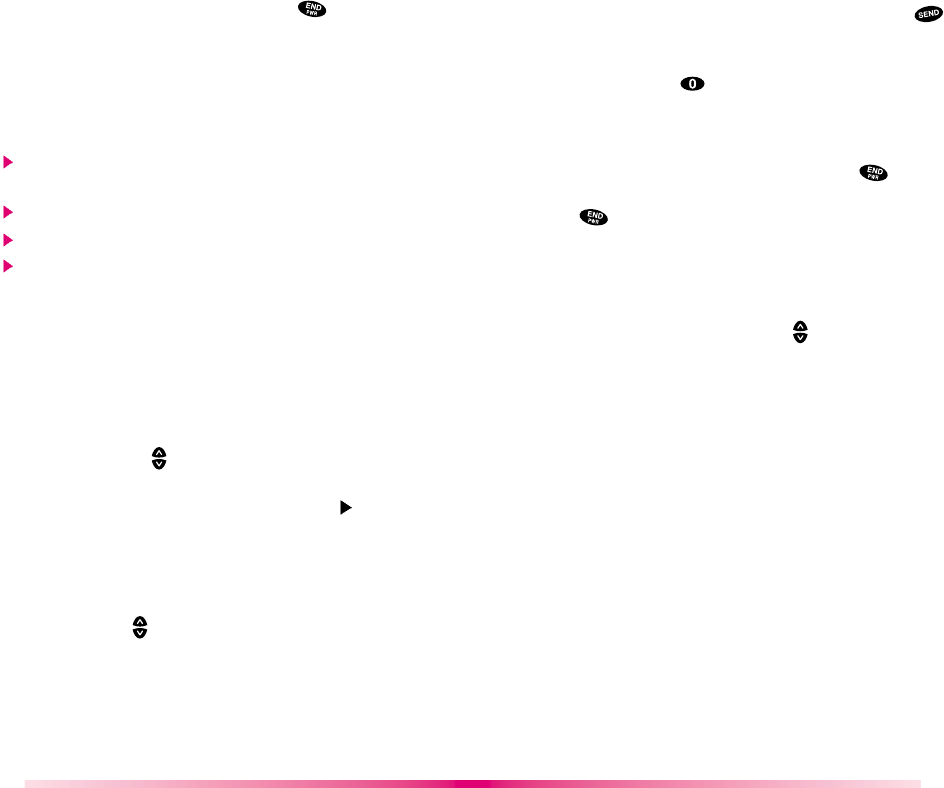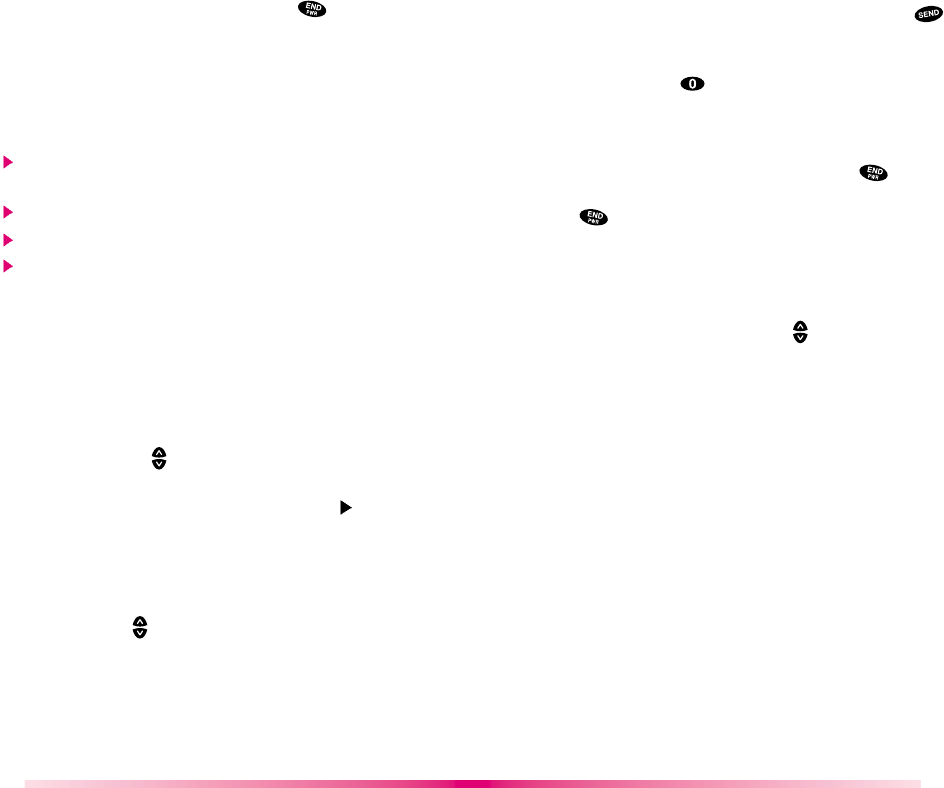
57
Ending browser calls - Users should be able to end
a browser session by press and hold .
Navigating through the Browser
While using the MiniBrowser, you will find that on-
screen items may be presented in one of the
following ways:
numbered options (some options may not be
numbered)
links (embedded in content)
text or numeric input
simple text
You can act on the options or the links by making
use of Soft Keys. The Soft Keys are located at the
bottom line of the display.
Navigation Keys
Scrolling Up/Down by Item
You can use your to scroll through the content if
the current page does not fit into one screen. The
currently selected item is indicated by a “
” cursor
on the screen, and the [Soft Keys] will also move the
cursor.
Fast Scrolling Up/Down
Press and hold key to move the cursor up and
down fast on the current screen.
Scrolling Up/Down by page
Press volume key (Side Keys) to move screen page
up and down.
56
Go to Home Page
To go back to the Home Page, press and hold .
View Browser Menu
Press and hold button to use browser menu
when the MiniBrowser is being used.
Clearing out text/number entered
When entering text or numbers, press to clear
the last number, letter, or symbol. And press and
hold to completely clear the input field.
Selecting and activating items using Soft Keys
and/or digits
If the items on a page are numbered, you can use
your keypad (number) keys or to select an item,
or you can select the items by moving the cursor and
selecting the appropriate Soft Keys.
Soft Keys
To navigate to different screens or select special
functions, use the Soft Keys. Soft Keys appear on
the bottom row of your phone’s display. Note that the
function associated with the Soft Keys can change
with each page and depend on each highlighted
item.
Soft Key 1
: The Soft Key1 is used primarily for first options or
selecting item but its function may change,
depending on what the content is displayed.
Soft Key 2
:The Soft Key2 is used primarily for secondary
options, or a menu of secondary options.