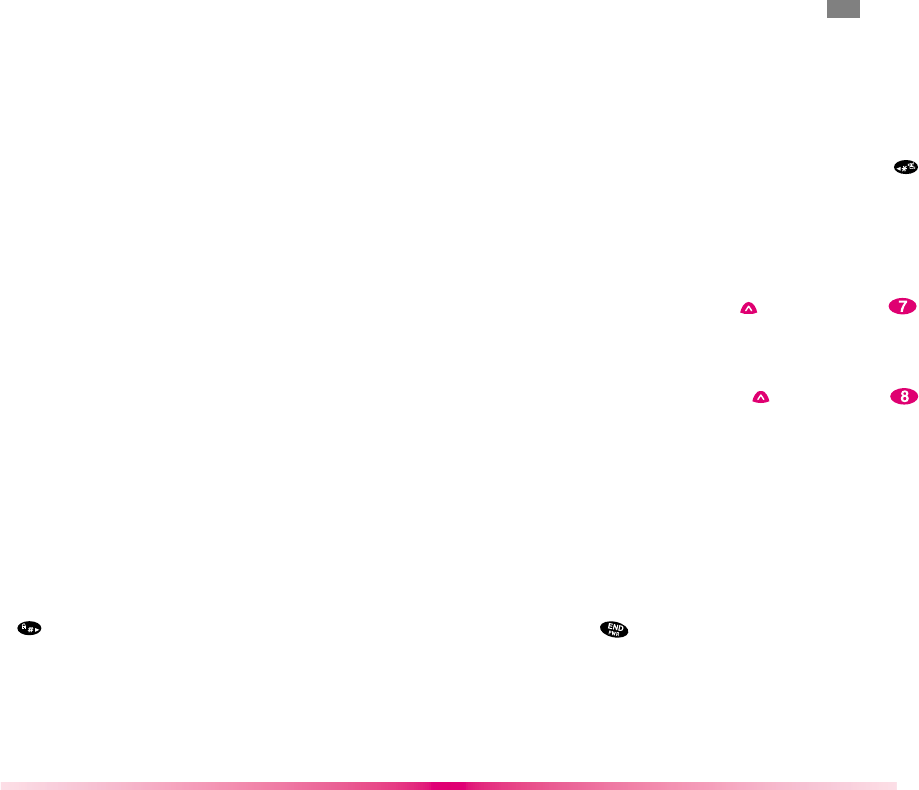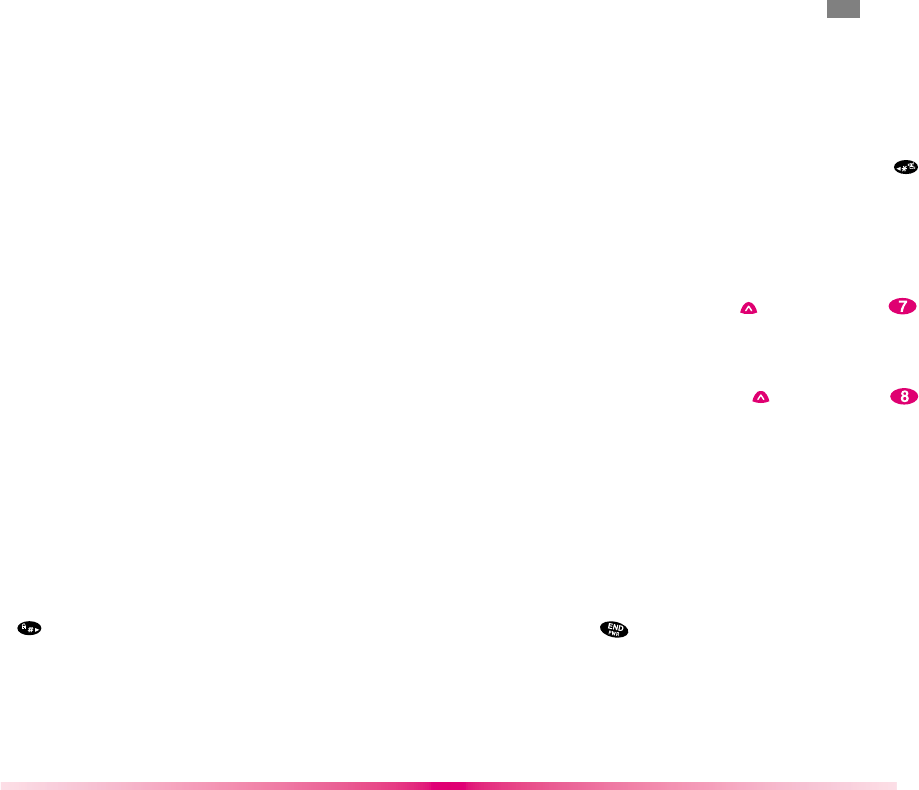
59
Entering Text, Numbers, or Symbols
When you are prompted to enter text, the current
text entry method will appear on the Soft Key 2 as
ALPHA, alpha, smart, Number, or Symbol (exact
label depends on implementation.)
To change the input mode, use the Soft Keys.
Initiating a phone call from the MiniBrowser
You may initiate a phone call from the MiniBrowser
if the site you are using supports the feature, (the
phone number may be highlighted and the Soft Key
1 will appear as “Call”)
The browser connection will be terminated when
you initiate the call. After you end the call, your
phone will return to the screen from which you
initiated the call.
Using Bookmarks
You can bookmark many individual pages for easy
access at a later time. Bookmarks save you time by
reducing the number of steps it take to access a
desired page.
To create a bookmark:
Go to the page that you want to mark. On the
browser menu, select [Mark Site] or pressing and
hold .
If the page has a title, it will be automatically used
for the name of the bookmark. When bookmark is
saved you could change the bookmark name if you
want. Selecting Save will save the name and add
the page to your list of bookmarks.
58
A message will appear confirming that the bookmark
was added to the list. Select Soft Key 1 OK to return
to the screen that you marked to resume navigation
within the Mini Browser.
The new bookmark is added to the bottom of your
bookmark list.
Finding a bookmark
From the Home Page or Pressing and hold ,
select the bookmark you want .
Or
From the Home Page, press and hold the number
associated with the bookmark in the bookmark list.
Browser Msg (Message Menu ( ) -> Browser Msg ( )
If there is any browser alerting messages, then
display the list.
Browser Setting (Message Menu ( ) -> Browser Set ( )
Type of Browser setting Menu
Prompt : Whether to inform users before making
MiniBrowser calls will be charged and prompt them
whether to launch the browser or not. This step is
used to prevent accidental activation of the browser
since all subscribers will be provisioned with browser
automatically.
A message is also available to inform the users
whether or not they want to exit the browser before
they press . Users can disable the extra step (or
enable if it is disabled) through a menu option. “to
end”, “none”, “to start”, and “both”
Alert Sound : There are 3 types of beeps. 2 alerts, 4
alerts, mute option are provided in this menu. User
can assign a browser alerting message sound.