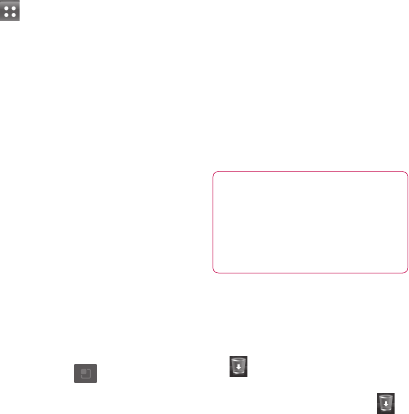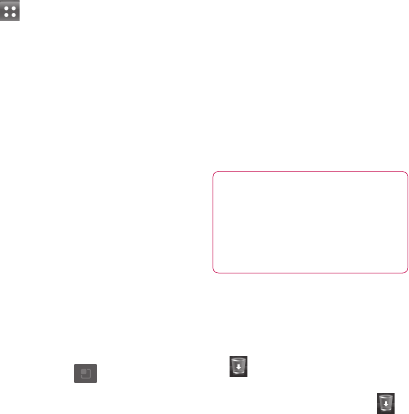
24
Touch the Applications icon to
view all the installed applications.
To open any application, simply
touch the icon in the applications list.
NOTE: Pre-loaded applications may
vary depending on your phone’s
software or your service provider.
Adding widgets to your
home screen
You can customize your home
screen by adding shortcuts,
widgets or folders to it. For more
convenience by using your phone,
you can put your favourite widgets
on the home screen.
To add an icon to your home
screen:
On the home screen, touch the
Menu key and select Add.
Alternatively, touch the empty
part of the home screen for about
2 seconds.
In the Edit Mode menu, touch
the type of item you want to add.
1
2
For example, select Folders
from the list and tap it. Select
Contacts with phone numbers
from the list and tap it.
A new folder’s icon will appear
on the home screen. Drag it to
the desired location on a home
panel and take your finger off
the screen.
TIP! To add an application icon
to the home screen from the
Applications menu, touch and
hold the application you want
to add.
To remove an application icon
from the home screen:
Touch and hold the icon you want
to remove. The rubbish bin icon
will appear.
Drag and drop the application
icon to the rubbish bin icon .
3
4
1
2
Your Home screen