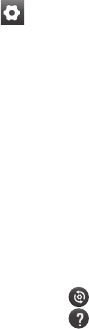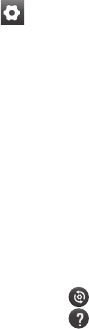
48
Using advanced
settings (Video camera)
Using the viewfinder, touch to
open all the advanced options.
Adjust the video camera settings by
scrolling the wheel. After selecting
an option, touch the Back key.
Video size – Touch to set the
size (in pixels) of the video you
will record. Set the video image
size as 1080P(1920x1080),
720P(1280x720), D1(720x480),
VGA(640x480), QVGA(320x240) or
QCIF(176x144).
White balance – The white balance
ensures white areas in your video
are realistic. To enable your camera
to adjust the white balance correctly,
you may need to determine the light
conditions. Choose between Auto,
Incandescent, Sunny, Fluorescent
and Cloudy.
Colour effect effect – Choose a
colour tone to use for your new
view. Choose between None, Sepia,
Black&white and Negative.
Video quality – Choose between
Super Fine, Fine and Normal.
Duration – Set a time limit for your
video. Choose between Normal and
MMS to limit the maximum size to
send as an MMS message.
Audio recording – Choose Mute to
record a video without sound.
Auto review – If you set this to On,
it will automatically show you the
video you have just recorded.
Storage – Select either Internal
memory or SD card to save videos.
Reset all video camera settings.
Touch this if you want to know
how this function operates.
The following gives you a quick
guide.
Photos and videos