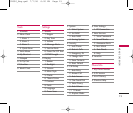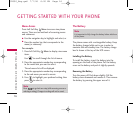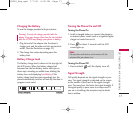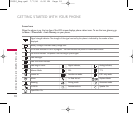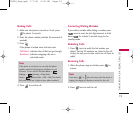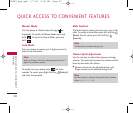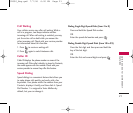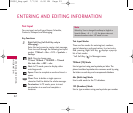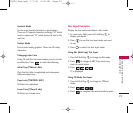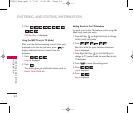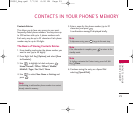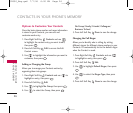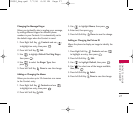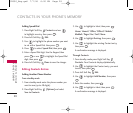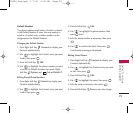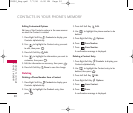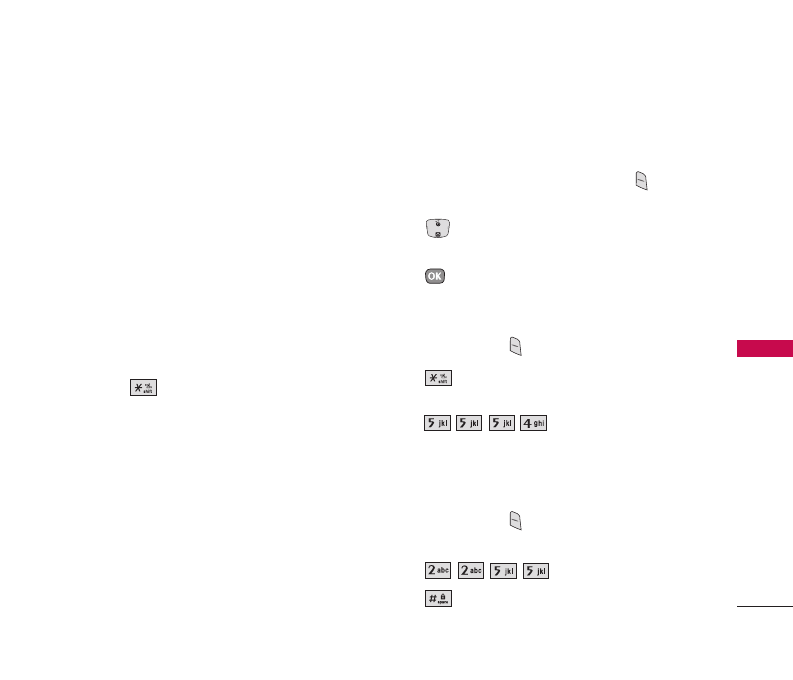
23
Symbols Mode
Use to insert special characters or punctuation.
There are 39 special characters including “SP” which
inserts a space and “LF” which forces the text to the
next line.
Smileys Mode
Use to insert smiley graphics. There are 40 smiley
characters.
Changing Letter Case
Using T9 and Abc text input modes you can set the
capitalization. Press to reach the following:
Initial Cap (T9Word/ Abc)
Only the first letter is capitalized and subsequent
letters are lower case.
Caps Lock (T9WORD/ ABC)
All letters are capitalized.
Lower Case (T9word/ abc)
All letters are in lower case.
Text Input Examples
Display the text modes and select a text mode:
1. In a text entry field, press Left Soft Key to
display text modes.
2. Press to use the text input mode you want
to use.
3. Press to select the text input mode.
Using Abc (Multi-tap) Text Input
1. Press Left Soft Key to change to Abc mode.
2. Press to change to ABC Caps Lock every
time for capital letters.
3. Press .
LG is displayed.
Using T9 Mode Text Input
1. Press Left Soft Key to change to T9Word
mode.
2. Press .
3. Press to complete the word and add a space.
ENTERING AND EDITING
INFORMATION
UX390_Eng.qxd 7/7/06 6:00 PM Page 23