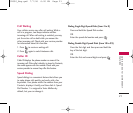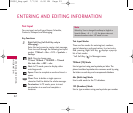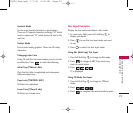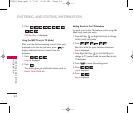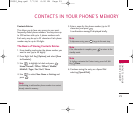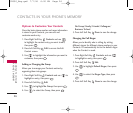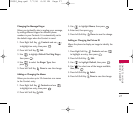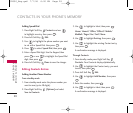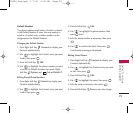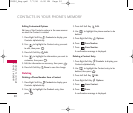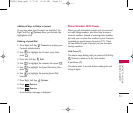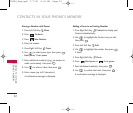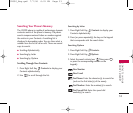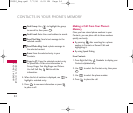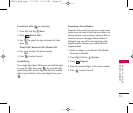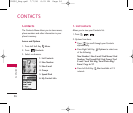29
Default Numbers
The phone number saved when a Contact is created
is the Default Number. If more than one number is
saved in a Contact entry, another number can be
designated as the Default Number.
Changing the Default Number
1. Press Right Soft Key
Contacts
to display your
Contacts alphabetically.
2. Use to highlight the
Contact
entry you want
to edit, then press .
3. Press Left Soft Key
Edit
.
4. Use to highlight the phone number you want
to set as the Default Number, then press Right
Soft Key
Options
and
Set as Default #
.
Editing Stored Phone Numbers
1. Press Right Soft Key
Contacts
to display your
Contacts alphabetically.
2. Use to highlight the Contact entry you want
to edit, then press .
3. Press Left Soft Key
Edit
.
4. Use to highlight the phone number, then
press twice.
5. Edit the phone number as necessary, then press
.
6. Use to confirm the Label, then press .
A confirmation message is displayed.
Editing Stored Names
1. Press Right Soft Key Contacts to display your
Contacts alphabetically.
2. Use to highlight the Contact entry you want
to edit, then press .
3. Press Left Soft Key Edit.
4. Use to highlight the name, then press .
5. Edit the name as necessary, then press .
6. Press Left Soft Key Done to save the change.
CONTACTS IN YOUR
PHONE’S MEMORY
UX390_Eng.qxd 7/7/06 6:00 PM Page 29