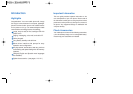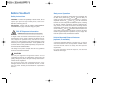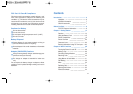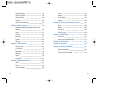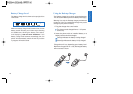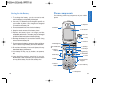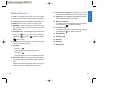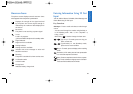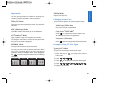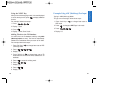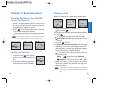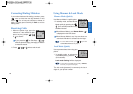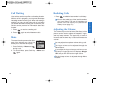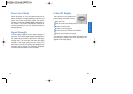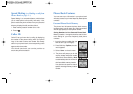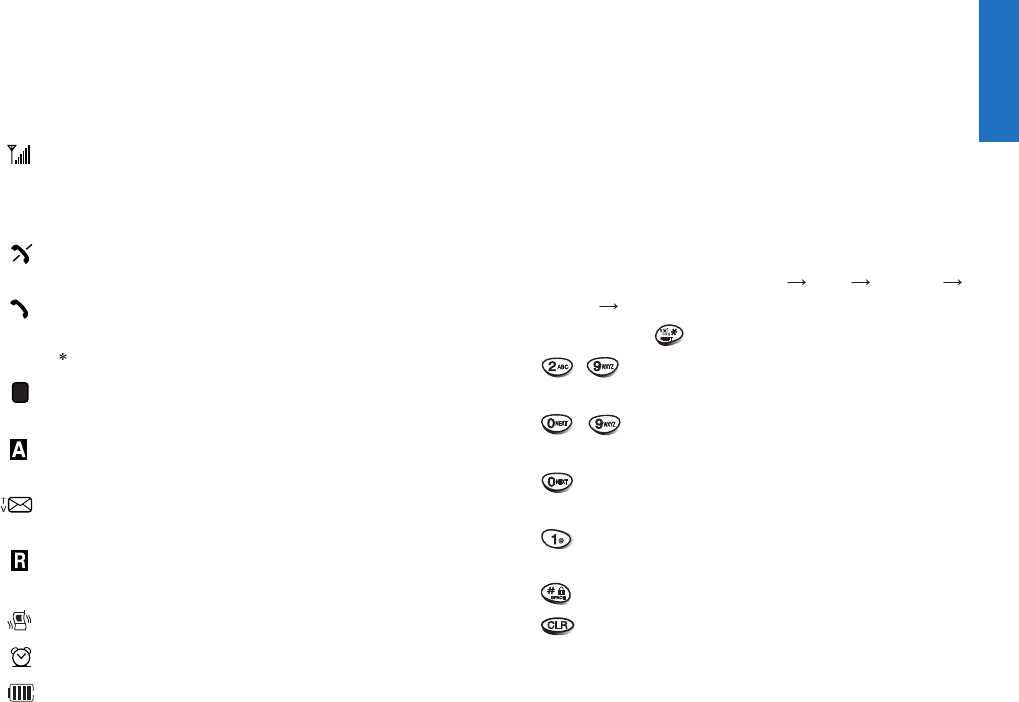
23
Getting Started
Entering Information Using T9 Text
Input
You can edit the Banner, Scheduler, Short Message and
Phone Book using T9 Text Input.
Key Functions
Soft Key 2
: Press to scroll and select a mode through
menus.
- You can scroll through the modes using Soft Key 2
in the following order : Abc
123 Symbol
Help T9En
- SHIFT Key ( ): Used to change the letter case.
~
(Type Text)
:
In T9 mode, press one key per
letter to enter text.
~
(Type Numbers)
: In 123
(Numbers)
mode,
press once to enter numbers.
(Next)
:
In T9 mode, press to display other matching
words.
(Punctuation)
:
In T9 mode, press to insert punctuation
in a word and complete a sentence.
(Space)
: Press to complete a word or insert a space.
(Clear)
: Press to delete a single space or character.
Press and hold to delete entire words.
22
Onscreen Icons
The phone screen displays several onscreen icons
which appear when the phone is powered on.
Displays the strength of the signal received
by the phone and current signal strength is
indicated by the number of bars displayed on
the screen.
No service
The phone is not receiving a system signal.
In use
A call is in progress.
No icon indicates the phone is in standby mode
.
Digital indicator
Digital service is available.
Analog indicator
Analog service is available.
Indicates that a text message or voice mail
has been received.
Roaming
The phone is outside of its home service area.
In Vibration mode
In Alarm mode
Charge level
Indicates battery charge level.
D