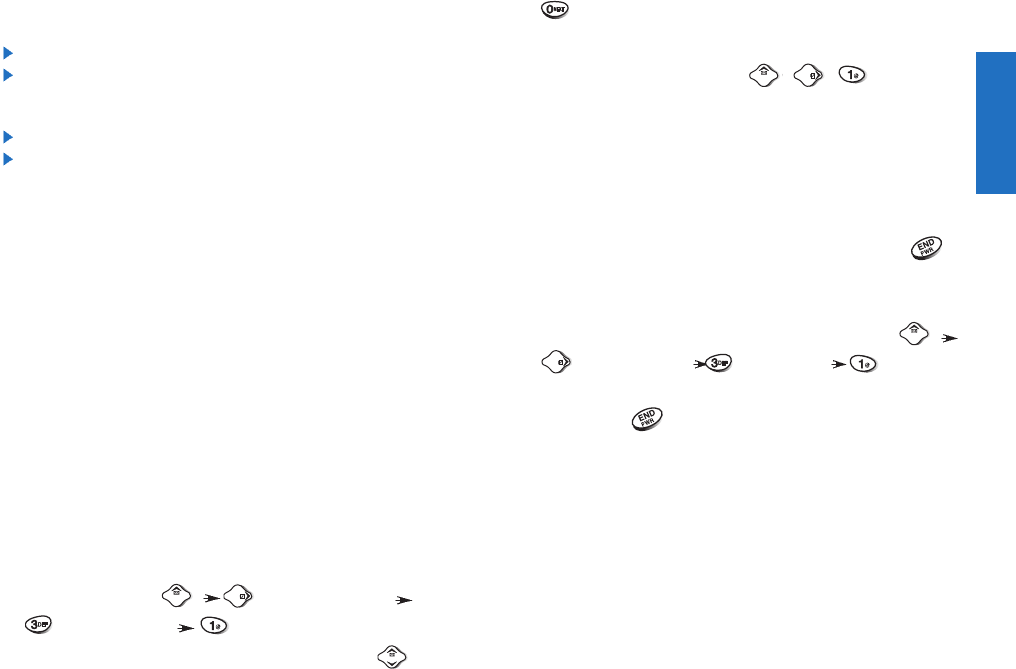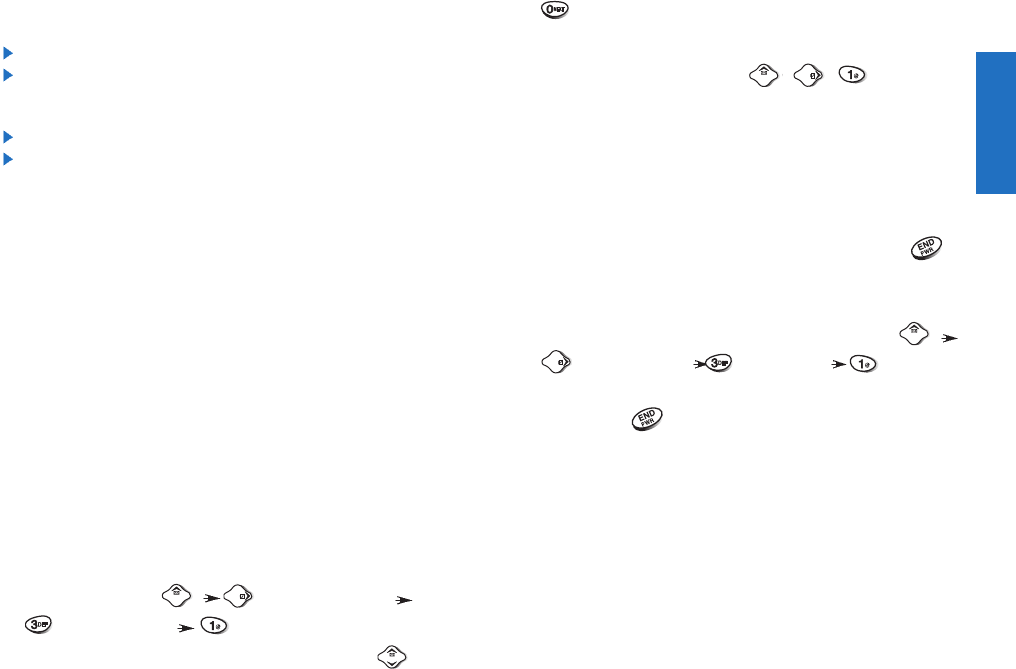
113
Mini Browser
Accessing the MiniBrowser
You can access MiniBrowser by pressing and holding
in the initial screen or by selecting item from Main
Menu screen.
Start MiniBrowser
(
,,
)
1) A reminder of the charge will appear; press Soft
Key 1
Yes to launch the MiniBrowser if required.
2) After a few seconds, you will see the Home Page.
Ending MiniBrowser Session
You can end a MiniBrowser session by pressing .
If the prompt To end or Both option is set in the
MiniBrowser Setup, you will be prompted whether you
want to end the browser call. (Message Menu
Press one time Browser Set Prompt
.)
Ending browser calls - Users can end a browser session
by pressing .
112
Overview
The MiniBrowser allows the user to use a variety of
Internet services. Using the MiniBrowser on the phone
allows you to:
Send and receive Internet e-mail.
Browse and search the World Wide Web via web
pages especially designed for wireless phone
customers.
Set bookmarks to directly access your favorite sites.
Retrieve information, such as stock quotes and
flight schedules from the internet.
Quality of Browser
Browsing the web via the phone is not like using your
home computer. Site providers have selected only
the critical aspects of their site to present to wireless
phone users and have removed most graphics.
Billing
Each time you start MiniBrowser, the phone will
connect to the Nationwide Network as necessary, the
phone icon (
In Use Icon) will appear on the display
screen, and you will be billed accordingly. Rates will
vary according to your billing plan.
Each time you start the MiniBrowser you will view a
reminder that you will be billed for the connection
time. If you wish to disable this reminder, follow the
steps below:
1. Message Menu Press one time
Browser Set Prompt.
2. Disable the reminder by selecting
None using .
Mini Browser