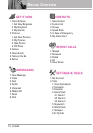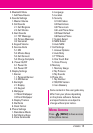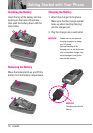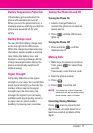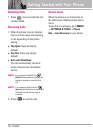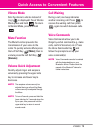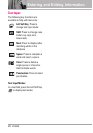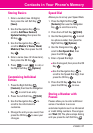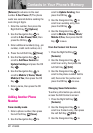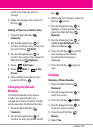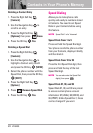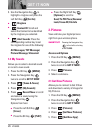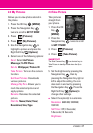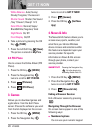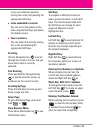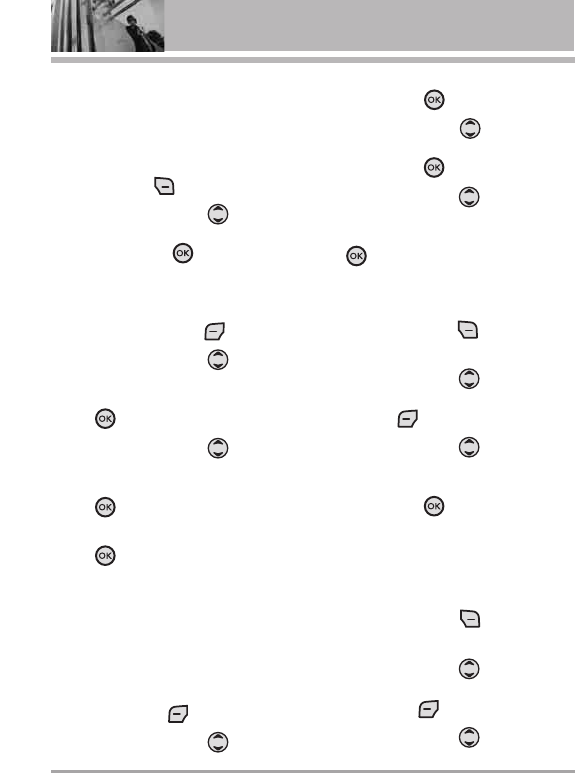
22 VX5400
Contacts in Your Phone’s Memory
[Release]
to advance to the next
number.
2-Sec Pause
(P) The phone
waits two seconds before sending the
next string of digits.
1. Enter the number, then press the
Right Soft Key
[Options]
.
2. Use the Navigation Key to
scroll to
2-Sec Pause/ Wait
, then
press the OK Key .
3. Enter additional number(s) (e.g., pin
number, credit card number, etc.).
4. Press the Left Soft Key [Save].
5. Use the Navigation Key to
scroll to
Add New Contact
or
Update Existing
and press the OK
Key .
6. Use the Navigation Key to
scroll to
Mobile 1/ Home/ Work/
Mobile 2/ Fax
, then press the OK
Key .
7. Enter a name, then press the OK
Key .
Adding Another Phone
Number
From standby mode
1. Enter a phone number, then press
the Left Soft Key
[Save]
.
2. Use the Navigation Key to
scroll to
Update Existing
, then
press the OK Key .
3. Use the Navigation Key to
scroll to an existing entry, then
press the OK Key .
4. Use the Navigation Key to
scroll to
Mobile 1/ Home/ Work/
Mobile 2/ Fax
, then press the OK
Key to save.
From the Contact List Screen
1. Press the Right Soft Key
[Contacts].
2. Use the Navigation Key to
scroll to an entry, then press the
Left Soft Key
[Edit]
.
3. Use the Navigation Key to
scroll to the phone number field to
add, then enter the number and
press the OK Key to save.
Changing Saved Information
To edit any information you stored,
access the Edit Contacts screen:
1. Press the Right Soft Key
[Contacts].
2. Use the Navigation Key to
scroll to a Contact entry, then press
the Left Soft Key
[Edit]
.
3. Use the Navigation Key to