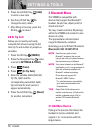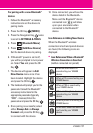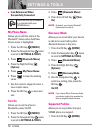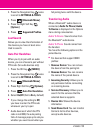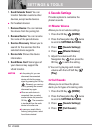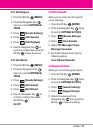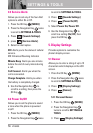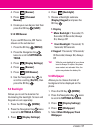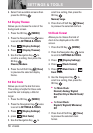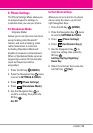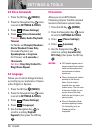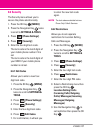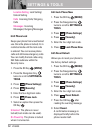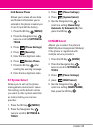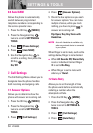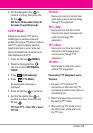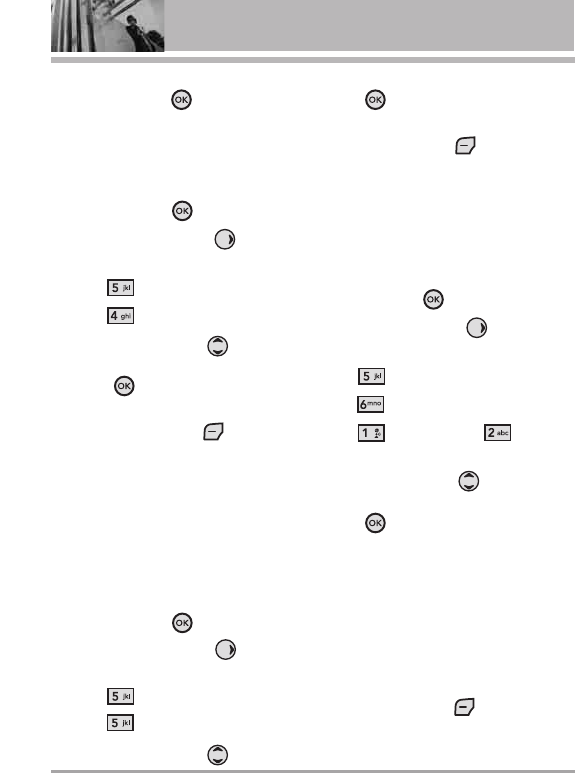
58 VX5400
SETTINGS & TOOLS
6. Select from available screens then
press the OK Key .
5.4 Display Themes
Allows you to choose the color of the
background screen.
1. Press the OK Key
[MENU]
.
2. Press the Navigation Key twice
to scroll to
SETTINGS & TOOLS
.
3. Press
[Display Settings]
.
4. Press
[Display Themes]
.
5. Use the Navigation Key to
scroll to a setting, then press the
OK Key .
Classic/ Modern
6. Press the Left Soft Key
[View]
to preview the selected display
theme.
5.5 Dial Fonts
Allows you to set the dial font size.
This setting is helpful for those who
need the text to display a little bit
larger.
1. Press the OK Key
[MENU]
.
2. Press the Navigation Key twice
to scroll to
SETTINGS & TOOLS
.
3. Press
[Display Settings]
.
4. press
[Dial Fonts]
.
5. Use the Navigation Key to
scroll to a setting, then press the
OK Key .
Normal/ Large
6. Press the Left Soft Key
[View]
to preview the selected dial font.
5.6 Clock Format
Allows you to choose the kind of
clock to be displayed on the LCD
screen.
1. Press the OK Key
[MENU]
.
2. Press the Navigation Key twice
to scroll to
SETTINGS & TOOLS
.
3. Press
[Display Settings]
.
4. Press
[Clock Format]
.
5. Press
Main Clock
or
Front Clock
.
6. Use the Navigation Key to
scroll to a setting, then press the
OK Key .
●
For
Main Clock
:
Normal/ Analog/ Digital/
Dual(Set City in World Clock)/
Off
●
For
Front Clock
:
Digital1/ Digital2/ Minimize/
Off
7. Press the Left Soft Key [View]
to preview the selected clock
format.